DDF DMXC2
| DDF DMXC2 |
Hint:
25.10.2013: UPrenner: create the article page
07.11.2013 UPrenner: work-in-progress
11.11.2013: UPrenner article ready, just update of pictures
If you are a native speaker, please Help us and review this
Contents
- 1 Overview
- 2 Description
- 2.1 Example: dimmed spotlight
- 2.2 Create a DDF
- 2.3 Syntax overview
- 2.4 Syntax
- 2.5 Procedurs (advanced programming options)
- 3 Tip(s)
- 4 Links and references
Overview
| Picture 1: Graphical view with DDF icon |
| Picture 1: Graphical view with DDF icon |
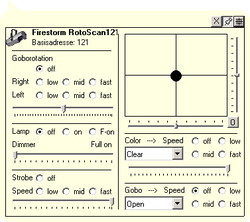
|
| Picture 2: Opened DDF window with control elements |
DDF is the abbreviation of Device Definition File. The DDF are the device description (Fixtures) in DMXControl, they serve to inform DMXControl about the functions of the attached DMX device to this. In the DDF the number becomes this one how channels of the DMX device defined and as well these use possible control elements:
- Position input control element e.g. at Movingheads and Scanners.
- RGB or CMY color choice control element to the color mixture at e.g. LED headlight or color mixed units at Movingheads.
- Dropdown control elements
- Button control elements.
Become the DDF in the « graphical view » with an icon of the device shown (see figure 1), then also can here be accessed the icon, the DDF window by a click with the control elements (see figure 2). XML format which is translated by DMXControl into the internal device description is carried out the description the DMX equipment in one. The DDF are found the DMXControl main directory in the sub-folder DEVICEs. The accompanying icon pictures, which one in the & laquo; Graphic stage view & raquo; be, lie in another sub-folder named shown images.
You get prefabricated DDFs, which weren't enclosed at the installation, can you perhaps of the DMXControl home page in the device library[1]. DDF can be made in a simple way with a XML editor (e. g. PSPad[2]) or also with the DDFCreator. There are advantages and disadvantages with the DDFCreator as also the construction of a DDF with a XML editor. With a XML editor, paraphrasing an existing DDF can be managed considerably faster than with the DDFCreator, against this one is fundamentally faster with the DDFCreator at the construction of a new DDF surface with slidern, button etc.
At both one needs a corresponding knowledge to make an operating DDF no matter whether one now the DDFCreator preferred or the XML editor. Shall the following chapters be conveyed for you, this knowledge among other things the language reference serves as a reference book
Description
A very common language syntax which e.g. is also used in the other dialects at web pages or WAP in the Internet sides is XML (eXtensible Markup Language). But you don't have to be an expert to make a new device description too manually. The following simple notes suffice:
Please take care that your editor doesn't store any (invisible) control characters. There won't be any problems at the Windows editor or PSPad. If you want to use Word or similar software, you should save the file in the raw document format (*.txt).
- The DMXControl dialect of XML requires for every opening tag always one (<tag>) closing (</tag>) tag. Only this one gets the last level completed just by implication day (e. g. <item caption= "white" value="0" />).
- The final signs /> and </tag> are semantically equivalent, also <item caption="white" value="0" > </item> is valid in this case.
- Every day can have attributes which you find professed in the table below. Every attribute value is started with an equals sign and the value must always be included in double apostrophes.
- All day and attribute identifiers are noted down at DMXControl in a small letter.
- The day has to be defined hierarchically. They also should make this recognizable about corresponding indents.
- As a rule, not cares about the order of the attributes of a day. Where it for once depends on the order anyway, you describe below explicitly.
- Comment are noted down in the form <!- This is a comment —>.
- E.g. you can have a look at xml files (therefore also the DMX DEVICEs files) in open form with the Internet Explorer.
So it was already this - we have a look at a simple example.
Example: dimmed spotlight
Every device should get an apt icon to receive an adapted representation in stage representation. This icon will be find in the subdirectory Images (Root:\Programme\DMXControl\Devices\Images).
| |
The icons afterwards still can be changed in DMXControl. (In the context menu of the graphical view). |
The preceding line numbers of the following XML example file cannot be inserted; they serve only the description of the example:
1 <?xml version="1.0" encoding="ISO-8859-1"?>
2 <device image="light.gif" initsequence=“set 0 128“ >
3 <channels>
4 <function channel="0" minvalue="0" maxvalue="255" name="Intensity" fade="yes" />
5 </channels>
6 <form width="177" height="85">
7 <deviceimage top="0" left="0" />
8 <devicename top="0" left="40" />
9 <deviceadress top="16" left="40" />
10 <slider channel="0" startvalue="0" endvalue="255" top="40" left="0" height="41" width="176" default="0" />
11 </form>
12 </device>
| Row 1 | the Parser will informed about the used XML version. | |
| Row 2 | the global description of the new type of device defines inclusive reference to the icon to be put and one ( initialization of the device the optional initsequence was demonstrated here, is but at a headlight only conditionally appropriately. The dimmer channel is (50%) ) put on DMX value 128 at the initialization here. | |
| Row 3 | the DMX channels of the device are defined between line 3 and 5. | |
| Row 4 | the channel description of the first channel is. This is always the channel numbers at zero important begin, i. e. the first channel is channel="0". In addition, other parameters as well as the channel name are still put here. | |
| Row 6 | the lines 6-9 describe the form, that is this one, to graphic coordinates in the context menu for the device picture, names and start address in the unity „Pixel“. | |
| Row 10 | here the operating devices follow a slider with his graphic coordinates and the assignment to the channel in question with her qualities, in this example now. Operating devices like radio badges also could, drop down or badges are declared for other types of device here. |
| Picture 3: Dimmer-DDF |
| Picture 3: Dimmer-DDF |
Three button become Pinup button, Move button, Close button will be generatedly per default generatedly on the top right side (see figure 3).
Create a DDF
Before you make a new DDF, please have a look on our webside in the device library whether a suitable or similar already give it to definitions for your device. To make a new DDF, you modify an existing DDF of a similar device best. This goes text been based change considerably faster than with the DDF Creator just with this. If you have completed your work, you simply put the xml file in the subdirectory in the DMXControl list „DEVICEs“himself has in your DMX installation as of and store the corresponding gif picture (in the format 32 x32 pixels, the transparency fashion proves itself) in the subdirectory „images“in this „DEVICE“List-. The device should be visible at the next start of DMXControl so.
Syntax overview
Every description contains four main parts (see figure 4):
- Description of global qualities device (in the example dimmed spotlight line 1-2)
- Description of the individual DMX channels channels (in the example dimmed spotlight line 3-5)
- Description of the graphic context menu form (in the example dimmed spotlight line 6-11)
- Prozedure code (not contained, optionally in the example)
| Picture 4: Basic structure of a DDF |
| Picture 4: Basic structure of a DDF |
All form elements must on the will provide DDF form with graphic coordinates to the positioning. The elements „Label“ and „Line“ are passive and serve only the design of the surface. The remaining active elements of the form (also control element mentioned, e.g. on/off) can be used for the active control of the DMX device.
Graphical elements
The figure 5 shows a survey of all supported graphic elements. An assignment to the required syntax elements is carried out in the explanation texts.
| Picture 5: Graphic elements |
| Picture 5: Graphic elements |
The following figure 6 illustrates the meaning of the graphic coordinates of the control elements:
| Picture 6: Graphic coordinates of the control elements |
| Picture 6: Graphic coordinates of the control elements |
Functional elements
The active control elements interact in 3 possible concepts with DMXControl or the device in which exactly one concept is selected at the definition of a concrete control element:
| Konzept | Beschreibung | Beispiel | |
|---|---|---|---|
| 1 | Channel/Value concept | The control element is assigned via the channel attribute to a concrete channel. Concrete values or ranges of values which are put at the activity of the control element are defined in the control element. | - option list caption="Star sky" value="165" - Value range of the slider startvalue="0" endvalue="255" |
| 2 | Sequences | An instruction consequence which is executed when operating is defined in the control element as a string. | clicksequence= “set 1 75; set 2 100“ |
| 3 | Action/Procedures | A separately defined procedure contains more complex program instructions. The procedure is operate assigned via the action attribute and at everybody the control element executed. | action="SetGobo" |
This which Channel attribute and the action attribute can want to use alternatively in the control elements particularly means.
| |
For many applications the first two concepts are sufficient. |
Like the complexity and cardinality of the 3 concepts grows, the running time requirements also increase. The simplest variant on the solution of a task should therefore always be chosen. Also at the channel description an action attribute can be used. This means that the procedure is called at every change of the channel value. In figure 7 an example is shown how different control elements can interact with the channels. „So like the complexity and channel_n“address and can over the 3 mentioned above concepts be put. The current value, obliged to it for a control element are, are addressed more than one name freely eligible for office (reference) assigned to the control element here „control_n“bezeichnet. Im following example is for three control elements „Actionses“and additional „Reference names“assigned. And therefore should, as a rule these Actionses be able to do one or put several Channel values „set name“being described. Furthermore there is one „action“ assigned to the channel_3. This is intended to read and to inform about to the control elements the current channel values „assigned to the channel_3. Scheduled, this one are Get name this for this“get since she must read current channel values.
| Picture 7: Interaction of control elements |
| Picture 7: Interaction of control elements |
| |
The markings of the buttons don't have a meaning here. |
Syntax
This chapter describes the syntax of the device and form configuration files of DMXControl.
Generic attributs
| |
Attributes often recurring are described to it globally once for the shortening with the same meaning after the following tables here. |
| Reference | Attribute | Hierachie and properties | Notice | Example |
|---|---|---|---|---|
| GP1 | value | Assigned DMX value | byte | 0, 128, 255 |
| GP2 | caption | Descriptive enumeration value. Explanatory name for an attitude. |
string | Dimmer, Strobe, usw. |
| GP3 | top | Relative x-coordinate of the element of the left upper corner |
integer | top=“150“ |
| GP4 | left | Relative x-coordinate of the element of the left upper corner. |
integer | left=“100“ |
| GP5 | width | Width of the element | integer | width=“80“ |
| GP6 | height | Height of the element | integer | height=“30“ |
| |
All coordinate details (top, left, width, height) are indicated in pixel. |
Device description
| Tag | Attribute | Hierachie and properties | Notice | Example |
|---|---|---|---|---|
| <device> | Level 1 | |||
| image | Icon filename. | string, Filename.gif |
Moon.gif | |
| initsequence | Sets initial values for the individual DMX channels of the device | Optional use e.g. for scanner/moving head's start position | set 0 15; set 7 128; | |
| <information> | Level 2 Supplementary comment. |
|||
| <name> | Level 3 Arbitrary text. |
Custom Scanner | ||
| <vendor> | Level 3 Arbitrary text (manufacturer). |
optional | Showtec | |
| <deviceidentifier> | Level 3 Arbitrary text (manufacturer identifier. |
optional | TG-3 | |
| <author> | Level 3 Arbitrary text (originator). |
optional | ||
| <comment> | Level 3 Arbitrary text (comment). |
optional | ||
| <help> | Level 2 Help text (ASCII). |
optional |
Channel description
| Tag | Attribute | Hierachie and properties | Notice | Example |
|---|---|---|---|---|
| <channels> | Level 2 For every DMX channel is one “<function>”-part to define |
|||
| <function> | Level 3 Subtag from “<channels>“ |
|||
| channel | Internal DMX channel number channel no. must always of 0 climbing without interruption be defined for the individual channels |
integer | ||
| minvalue | Minimal DMX value | integer | ||
| maxvalue | Maximal DMX value | integer | ||
| name | Descripting name for the channel. |
string | Intensity | |
| fade | Channel fading | string | yes,no | |
| type | Channel typ Important for the internal data handling |
string | dimmer, r,g,b, pan, panfine, tilt, tiltfine, color, gobo | |
| action | Call of a procedure at change of the channel value |
string optional |
||
| <virtual> | Level 3 Subtag from “<channels>“ |
|||
| <channel> | Level 4 Subtag from “<virtual>“ |
|||
| channel | Internal DMX channel number The three rgb channels assigned to the virtual dimmer |
integer |
| |
The channel type (type) also should allocate channel for everybody
become provided that this channel to the type matches. E.g. it doesn't make sense to describe every channel as a dimmer. |
| dimmer | reserved for channels these regulate the intensity |
| r,g,b | reserve for channels of RGB LED equipment, r for the red channel, g for the green channel, b for the blue channel. On the one hand, r, g, b are for the type it HAL needs in DMXControl. This also means, this in the graphical view the colors of the spotlights be shown. One can one racks use this in the program configuration under « graphical view » and then at « symbol » « representation of the colors instead of graphic ». On the other hand, the type also for the one into the 2.12 new one LED's run light generator required becomes. |
| a,w | reserve for channels of (RGB)A as and (RGB)W LED devices, a for the amber channel, W for the white channel. The type a and w aren't supported by DMXControl yet the device, however, is appropriately since amber or white channel make a bigger and bigger contribution to the market and therefore perhaps are supported by DMXControl soon, too with additional. |
| pan, panfine | reserve for the Pan channels of scanners, moving heads or similar equipment. How pan is and panfine assigned to the channel for the rough control the channel for the fine control at 16 bits of device. |
| tilt, tiltfine | as in the case of pan and panfine but for the tilt axis. |
| color, gobo | The appropriate Farb and Goborad channels can be assigned to (importantly to color & gobo lists) |
| c, m, y | reserviert für Kanäle von CMY-Geräten, c für den Cyan Kanal, m für den magenta Kanal und y für den gelben Kanal. Die types c, m, y werden noch nicht von DMXControl unterstützt sind aber sinnvoll. reserved for CMY devices, c for the cyan channel, m for the magenta channel, y for the yellow channel. The type c, m, y aren't supported by DMXControl make sense, however, yet. |
| other | all other channels don't need a type description |
| |
The ones for RGB devices reserved type's are important the HAL (Hardware Abstraction Layer) since version 2. 11 in which then be able to the adjusted colors of the spotlight, be represented in the graphical view too. Also for version 2.12, here they also are needed for the RGB running light generator. |
Menue description
| Tag | Attribute | Hierachie and properties | Notice | Example |
|---|---|---|---|---|
| <form> | Level 2 Subtag from “<device>“ |
|||
| width height |
See generic attribute GP5; GP6 |
integer | ||
| <deviceimage> | 'Level 3 Subtag from “<form>“; Absolute position of the shown picture |
|||
| top left width height |
See generic attribute GP3 bis GP6 |
integer | ||
| <devicename> | 'Level 3 Subtag from “<form>“; Absolute position of the shown name |
|||
| top left width height |
See generic attribute GP3 bis GP6 |
integer | ||
| <deviceaddress> | 'Level 3 Subtag von “<form>“; Absolute position of the shown base address |
|||
| top left width height |
See generic attribute GP3 bis GP6 |
integer |
Control elements
Position control
| Tag | Attribute | Hierachie and properties | Notice | Example |
|---|---|---|---|---|
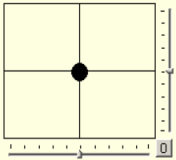 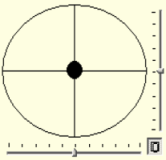
| ||||
| <position> | Level 3 Subtag from “<form>“; Creates a positioning field for positioning from scanners or moving heads. |
By a click on the button down on the right in the DDF you can switch between a cartesian and polar positioning. | ||
| top left width height |
See generic attribute GP3 bis GP6 |
integer | ||
| |
The position pointer can be placed by initsequenz |
Slider
| Tag | Attribute | Hierachie and properties | Notice | Example |
|---|---|---|---|---|
| <slider> | Level 3 Subtag from “<form>“; Creates a slider |
|||
| top left width height |
See generic attribute GP3 bis GP6 |
integer | ||
| channel | assigned channel alternative for action |
integer optional |
||
| startvalue | Value range of the Slider (lower value) |
integer | startvalue="0" | |
| endvalue | Value range of the Slider (uper value) |
integer | endvalue="255" | |
| tickfreq | Scaling, distance of the scale subdivision |
integer | tickfreq="32" | |
| smallchange | Change rate e.g. at the up down keys |
integer (VB-properties) |
smallchange="20" | |
| largechange | Change rate e.g. at the mouse click (not draged) |
integer (VB-properties) |
largechange="50" | |
| name | Referenz name for procedure code (variable name) |
string optional |
StrobeSpeed | |
| action | Call of a procedure at change at the Slider alternative channel |
string optional |
SetSpeed | |
Dropdown
| Tag | Attribute | Hierachie and properties | Notice | Example |
|---|---|---|---|---|
| <dropdown> | Level 3 Subtag from“<form>“; Creates a dropdown menu. |
|||
| top left width |
See generic attribute GP3 bis GP5 |
integer | ||
| channel | Assigned channel alternative for action |
integer optional |
||
| name | Referenz name for procedure code (variable name) |
string optional |
Gobo | |
| action | Call of a procedure at change of a dropdown entries, alternative for channel |
string optional |
SetGobo | |
| <item> | Level 4 Subtag from “<dropdown>“ |
|||
| caption | Explanatory name | string | Clear | |
| value | DMX value for caption | integer | value="0" | |
| minvalue maxvalue |
Value range for caption for the diplayed of the dropdown entry. |
integer | minvalue="10" maxvalue="26" | |
| color | Show a square with the assigned color before caption. | hex | color="#ff0000" Color Red | |
| <colorlist> | Level 4 Subtag from “<dropdown>“ All entries of the in color list assigned to the device insert. |
optional a substitute/ addition for Item |
||
| <gobolist> | Level 4 Subtag from“<dropdown>“ All entries of the in gobo list assigned to the device insert. |
optional a substitute/ addition for Item |
||
Options
| Tag | Attribute | Hierachie and properties | Notice | Example |
|---|---|---|---|---|
| <options> | Level 3 Subtag from “<form>“; Creates a radio button field |
|||
| top left |
See generic attribute GP3 & GP4 |
integer | ||
| channel | Assigned channel alternative foraction | integer optional |
||
| action | Call of a procedure at change of a radio buttons, alternative for channel |
optional | SetGoboSpeed | |
| name | Referenz name for procedure code (variable name) |
string optional |
GoboSpeed | |
| <option> | Level 4 Subtag from “<options>“ |
|||
| caption | See generic attribute GP2 |
string | off | |
| value | DMX value for caption | integer | 0 | |
| top left |
See generic attribute GP3 & GP4, relativ position for positioning from “<options>“ |
integer | left="0" top="0" | |
On/Off-Button
| Tag | Attribute | Hierachie and properties | Notice | Example |
|---|---|---|---|---|
| <onoff> | Level 3 Subtag from “<form>“; Creates a button as switch |
|||
| top left width height |
See generic attribute GP3 bis GP6 |
integer | ||
| channel | Assigned channel alternative for action | integer optional |
||
| action | Call of a procedure at pushing the buttons alternative for channel |
string optional |
SetLampOnOff | |
| name | Referenz name for procedure code (variable name) | string optional |
LampOnOff | |
| caption | Explanatory name | string | On/Off | |
| color | Hex RGB color value of the button | hex | color="#00ff00" color green | |
| onvalue | DMX value for button ON | integer | onvalue="150" | |
| offvalue | DMX value for button OFF | integer | offvalue="0" | |
| onsequence | Execute a Sequence, by switching to ON | string | "set 0 230; set 1 25" | |
| offsequence | Execute a Sequence, by switching to OFF | string | "set 0 0; set 1 0" | |
Command-Button
| Tag | Attribute | Hierachie and properties | Notice | Example |
|---|---|---|---|---|
| <command> | Level 3 Subtag for “<form>“; Creates a button as push button. |
|||
| top left width height |
See generic attribute GP3 bis GP6 |
integer | ||
| action | Call of a procedure at pushing the button. | string optional |
SetReset | |
| name | Referenz name for procedure code (variable name) | string optional |
Reset | |
| caption | Explanatory name | string | Reset | |
| color | Hex RGB color value of the button | string | color="#0000ff" color blue | |
| clicksequence | Activity to be started at the button click is specified in the attribute | string | "save 0; set 0 230; hold 5500; restore 0" | |
| downsequence | Activity to be started at push down the button is specified in the attribute | string | "save 0; set 0 230; hold 5500; restore 0" | |
| upsequence | Activity to be started at relase the button is specified in the attribute | string | "save 0; set 0 230; hold 5500; restore 0" | |
Colorpicker
| Tag | Attribute | Hierachie and properties | Notice | Example |
|---|---|---|---|---|
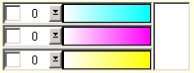
| ||||
| <colorpicker> | Level 3 Subtag from “<form>“; Creates a colorpicker. |
|||
| top left width height |
See generic attribute GP3 bis GP6 |
integer | ||
| channel1 | Assignment to 1. channel red oder cyan, alternative for action |
integer optional |
||
| channel2 | Assignment to 2. channel green or magenta, alternative for action |
integer optional |
||
| channel3 | Assignment to 3. channel blue oder yellow, alternative for action |
integer optional |
||
| name | Referenz name for procedure code (variable name) | string optional |
ColRGB | |
| action | Call of a procedure at changing a color, alternative for channel1-3 |
string optional |
SetColRGB | |
| mode | Choice of the two modes RGB or CMY |
string | mode=“cmy“ | |
| layout | Choice of two different layouts from the Colorpickers |
integer | layout="1" | |
Beispiel:
<colorpicker mode="rgb" channel1="0" channel2="1" channel3="2" layout="2" top="40"
left="0" height="75" width="177"/>
| |
Please keep the mouse button pushed down if you want to change the setting in the color bar over the drop down menu. A direct input of the numeric value is also possible.
Become the color values in procedures about name:colorchannel provided with references ({ColRGB:1}; {ColRGB:2}; {ColRGB:3}) |
Passive design elements
| Tag | Attribute | Hierachie and properties | Notice | Example |
|---|---|---|---|---|
| <line> | Level 3 Subtag from “<form>“; Design element; Creates a line. |
|||
| x1; y1 | Start coordinate of the line | integer | ||
| x2; y2 | End coordinate of the line | integer | ||
| <label> | Level 3 Subtag from “<form>“; Design element; additional description of an operating device. |
|||
| top left width height |
See generic attribute GP3 bis GP6 |
integer | ||
| caption | Text to be shown | string | CMY Mischung | |
Example:
| |
You find this DDF in the device libary (at the moment not online) on the DMXControl Website. |
Help
In fig. 9 shows an example of a help menu, help menus are optional. It is recommended to announce the DMX occupancy of the device here. The help description is carried out in the ASCII format. Please increase the clarity by formatting with tabulator signs or underlinings. The help can one by click on the question mark button (next to the Pin badge) and be turned off.
miniatur|center|600px|Bild 9: Hilfemenü eines DDF's
Sequences
| Operation | Meaning | Example |
|---|---|---|
| save >channel< | Storing the current channel value of the DMX channel intermediately >channel< | "save 0; set 0 230; hold 5500; restore 0" |
| set >channel< >value< | Set the channel >channel< to value >value< |
"save 0; set 0 230; hold 5500; restore 0" |
| hold >time< | Timer (wait >time< in ms) | "save 0; set 0 230; hold 5500; restore 0" |
| restore >channel< | Move the value of the DMX channel stored intermediately >channel< back again. | "save 0; set 0 230; hold 5500; restore 0" |
Procedurs (advanced programming options)
The device and form configuration of DMXControl also permits the programming of algorithmic changes of the DMX signals which are executed automatically with the operation of control elements like onoff button, dropdown menu or slider.
So you can set conditions and formulae the values which are assigned to the control elements about logical. E.g. the procedures serve to be able to treat multiple occupations of a channel (e.g. gobo rotation lies on the same channel as the gobo selection) so that the value can be calculated differently depending on rotational speed.
These procedures also permit you the programming of dependences of the channels or operating devices of a device, any colors e.g. you connect certain colors with gobos in a firm or algorithmic assignment or you organize certain speeds.
Also can at devices with two color wheels, the colors then select more than one drop down or predefined colors have drop down at RGB or CMY devices assigned to one for themselves so.
General principles
The procedures become this one as an action attribute <function> tags (channels) or the control elements e.g. <onoff>, <slider> or <dropdown> assigned. With operation of corresponding control elements the code of the procedure is interpreted and executed automatically. The action attribute is against this into assigned, a channel the <function> tag she is executed so at every change of the belonging channel value. Using the procedures „References“on the values of the control elements which are declared by the Name attribute within the form definition of the control elements e.g.
<dropdown top="16" left="207" width="113" name="color_color" action="SetColor">
This means: The procedure SetColor is executed with operation of the drop down menu and the value of the drop down menu is submitted to the called procedure SetColor as a variable color_color.
Furthermore implicit references as a default assignment to the channels exist. E.g. that way is channel_2 with the channel (function) with channel=2 binded, also the action GetColor assigned.
<function channel="2" minvalue="0" maxvalue="255" name="Color" fade="no"
action="GetColor" colorchannel="yes"/>
Till now, variables in the real meaning as freely verifiable loft values aren't defined.
Basic syntax elements and conventions
While the references are marked by her name ("color_color"), the current value is addressed by curly brackets of the assigned control element ("{color_color}").
To simplify the interpretation of the procedure code by a Parser, some conventions you unfortunately must observe although they seem not very user friendly are agreed on in the present program release. For comparison purposes and the following tables on this one always provide a generic language variant to right sides on the easier to learn.
The following signs serve as sync separators:
| Operation | Meaning |
|---|---|
| ! | start with an command |
| | | separate the individual components |
| $ | conclude an order |
The following arithmetical operations are supported:
| Operation | Meaning |
|---|---|
| + | addition |
| - | subtraction |
| * | multiplication |
| / | division |
| mod | modulo-Operation (issues the remainder of the mod division in the form of result) |
Every expression must be surrounded by a bracket to be calculated. The following examples illustrate the use of arithmetical operations:
| DMXControl code | Generic language variant |
|---|---|
| !set_channel|2|(227+{color_speed})$ | channel_2 := 227 + color_speed |
| !set_channel|3|((({gobos_gobo}-1)*51)+25)$ | channel_3 := (gobos_gobo-1)*51+25 |
| !set_control|gobos_speed|((({channel_3}-1) mod 51)-26)$ | gobos_speed := ((channel_3 -1) mod 51)-26 |
The used standard operators have the following semantics:
| Operation | Meaning |
|---|---|
| set_control | >cntr< | >val< | the control element puts >val< on the value of the expression with the given name >cntr< |
| set_channel | >ch< | >val< | >Val< submits the value to the indicated channel >ch< |
The following relational operators can be used:
| Operation | Alternative notation | Meaning |
|---|---|---|
| > | > - > - |gt| | greater |
| < | < - < - |lt| | smaller |
| = | = - &eq; - |eq| | eaqual |
With the help of the comparing operations conditions can be formulated since DMXControl supports the if instruction.
| DMXControl code | Generic language variant |
|---|---|
| !if|{channel_3} < 1| | if channel_3 < 1 then |
| |
The procedure “INITCONTROLS”do you execute when opening the form around which Controls put toward the values which are provided by the current DMX values. Into this, so only "Get" functions should be called! However, it is recommended Initcontrols doesn't have to be defined so that the Controls always show the current condition of the device. |
XML syntax of the procedure code
| Tag | Attribute | Hierarchy and properties | Meaning | Example |
|---|---|---|---|---|
| <code> | Level 2 Subtag from "<device>" includes all procedures |
|||
| <procedure> | Level 3 Subtag from "<code>" includes the code of the procedures |
|||
| name | Name of the procedures | string | SetGobo |
An example prozedure
This example shows a procedure that sets the values of the control elements "color_color" and "color_speed" a moving heads in relation to the current DMX-value of channel 2 (color changer). The Mac 250 + has 4 options for the color wheel:
- Solid color (first If in the example below),
- Turn clockwise (2. If in the example below),
- Turn counter clockwise (3 if in the example below), as well as
- random colors with different speeds (4. If in the example below).
Here, the declarations in the configuration file, the relevant variables are highlighted in bold:
<function channel="2" minvalue="0" maxvalue="255" name="Color" fade="no"
action="GetColor"/>
“color_color” is the reference to the value of the dropdown menu for selecting a color.
<dropdown top="16" left="207" width="113" name="color_color" action="SetColor">
“color_speed” is the reference to the value of the slider to the speed:
<slider top="16" left="320" height="25" width="65" startvalue="0" endvalue="18"
tickfreq="9" smallchange="1" largechange="5" name="color_speed" action="SetColor"/>
The procedure split the DMX_Werte of the channel 2 in 4 intervals and performs different assignments. The current value is checked so and the controls are adjusted accordingly.
| DMXControl code | Generic language variant |
|---|---|
<procedure name='GetColor'>
|
Procedure GetColor( )
|
!if|{channel_2} < 208|
!set_control|color_color|
{channel_2}$
!set_control|color_speed|0$
|
!if|({channel_2} > 207) and
({channel_2} < 227)|
!set_control|color_color|-1$
!set_control|color_speed|
(226-{channel_2})$
$
!if|({channel_2} > 226) and
({channel_2} < 246)|
!set_control|color_color|-2$
!set_control|color_speed|
({channel_2}-227)$
$
!if|({channel_2} > 245) and
({channel_2} < 256)|
!set_control|color_color|-3$
!set_control|color_speed|
((255-{channel_2}) * 2)$
$
$
|
begin
if channel_2 < 208 then
color_color := channel_2;
color_speed := 0;
(else)
if (channel_2 > 207) and
(channel_2 < 227) then
color_color := -1;
color_speed := 226-channel_2;
(else)
if (channel_2 > 226) and
(channel_2 < 246) then
color_color := -2;
color_speed :=channel_2-227
(else)
if (channel_2 > 245) and
(channel_2 < 256) then
color_color := -3;
color_speed := (255-channel_2) * 2;
;
|
</procedure>
|
end
|
Tip(s)
'Minvalue' and 'maxvalue' the control attributes are new in DMXControl 2.12 drop. By setting these attributes also the right double down entry is displayed if the current DMX value of value is different, but still in the range min/max value is.
Links and references
Links
- ↑ Link Gerätebibliothek:http://www.DMXControl.de/Geraetedefinitionen/Geraetebibliothek.html
- ↑ Link XML-Editor PSPad:http://www.PSPad.de
| |||||||||||||
