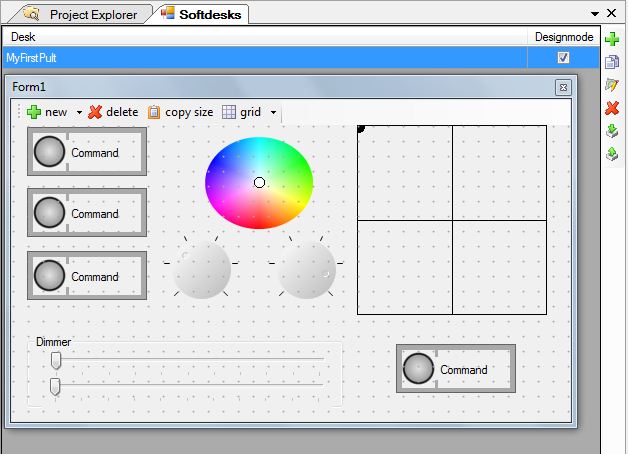mNo edit summary |
|||
| Line 15: | Line 15: | ||
The Softpult (Softdesk) tool can be enabled via the plugin manager, see [[Einsteiger:Lesson6/en]]. Afterwards you can find a new menu entry "Softdesk" within the plugins menu. When you open this plugin an administration GUI appears at first: | The Softpult (Softdesk) tool can be enabled via the plugin manager, see [[Einsteiger:Lesson6/en]]. Afterwards you can find a new menu entry "Softdesk" within the plugins menu. When you open this plugin an administration GUI appears at first: | ||
[[ | [[File:DMXC3L16 SoftDesk plugin.JPG]] | ||
Here you can create, delete, edit, copy, import and export your instancies of softdesks. At runtime you can activate several instancies of softpults in parallel (but you don't have several banks within a softpult available). | Here you can create, delete, edit, copy, import and export your instancies of softdesks. At runtime you can activate several instancies of softpults in parallel (but you don't have several banks within a softpult available). | ||
| Line 23: | Line 23: | ||
Here you can see one possible result: | Here you can see one possible result: | ||
[[ | [[File:DMXC3L16 SoftDesk.JPG]] | ||
You can customize the elements in design mode by using the property context menu. The following figure shows the property box for a button (right mouse click in design mode). For example you can modify the button name, colors and the toggle mode property. | You can customize the elements in design mode by using the property context menu. The following figure shows the property box for a button (right mouse click in design mode). For example you can modify the button name, colors and the toggle mode property. | ||
[[ | [[File:DMXC3L16 CommandboxProperties.JPG]] | ||
The softpult windows are integrated into the panel system, see [[Einsteiger:Lesson2/en]]. That means you can have attached panels or flying windows. | The softpult windows are integrated into the panel system, see [[Einsteiger:Lesson2/en]]. That means you can have attached panels or flying windows. | ||
| Line 35: | Line 35: | ||
This has to be performed with the input assignment panel. On left hand side you find the controls, on right hand side the DMXControl explorer is shown. Simply drag and drop the control elements to certain properties, attributes or elements to make a connection. | This has to be performed with the input assignment panel. On left hand side you find the controls, on right hand side the DMXControl explorer is shown. Simply drag and drop the control elements to certain properties, attributes or elements to make a connection. | ||
[[ | [[File:DMXC3L16 SoftDeskInputAssignment.JPG]] | ||
| Line 41: | Line 41: | ||
'''topics to be added (by beta testers)''' | '''topics to be added (by beta testers)''' | ||
* complement this text | * complement this text | ||
==Excercise== | ==Excercise== | ||
Revision as of 21:24, 19 July 2011
{{#tree:id=dmxc3|openlevels=1|root=DMXC 3 lessons|
- preamble
- lesson 1: Installation and configuration
- lesson 2: The GUI panel concept
- lesson 3: Creating and patching fixtures
- lesson 4: The live view panel
- lesson 5: Setting properties with property panels
- lesson 6: Output plugins
- lesson 7: Summery and details - Setting
- lesson 8: Scenes (cues) and scene lists
- lesson 9: Fanning, chasers and other effects
- lesson 10: The programmer view
- lesson 11: Trigger concepts
- lesson 12: Editing scenes and scenelists
- lesson 13: Presets
- lesson 14: Summary and details - Programming
- lesson 15: Working with parallel scene lists
- lesson 16: Softpult
- lesson 17: Artnet
- lesson 18: Multi-media: Beamer tool, Matrix etc.
- lesson 19: Other clients and plugins (Android, iOS, ...
- lesson 20: Create new device definitions
- lesson 21: free topic
- lesson 22: Hints for testers and test reporting
- appendix1: Summary of commands ans shortcuts
- appendix2: Kernel menu tree
}}
Overview
In this lesson you will learn something about the Softpult plugin. This tool allows you to create panels simulating a pult according to your own design ideas.
Lecture 16: Softpult
The Softpult (Softdesk) tool can be enabled via the plugin manager, see Einsteiger:Lesson6/en. Afterwards you can find a new menu entry "Softdesk" within the plugins menu. When you open this plugin an administration GUI appears at first:
Here you can create, delete, edit, copy, import and export your instancies of softdesks. At runtime you can activate several instancies of softpults in parallel (but you don't have several banks within a softpult available).
When you select the design mode (edit mode) you can add your favorite elements from the set of sliders, buttons, rotary faders or XYpads. There are also graphical design elements such as labels, separators and group boxes available. Try it, also the design grid mode!
Here you can see one possible result:
You can customize the elements in design mode by using the property context menu. The following figure shows the property box for a button (right mouse click in design mode). For example you can modify the button name, colors and the toggle mode property.
The softpult windows are integrated into the panel system, see Einsteiger:Lesson2/en. That means you can have attached panels or flying windows.
In the next step you have to connect your softdesk with your project, i.e. you have to assign functions to your softpult resp. control elements.
This has to be performed with the input assignment panel. On left hand side you find the controls, on right hand side the DMXControl explorer is shown. Simply drag and drop the control elements to certain properties, attributes or elements to make a connection.
topics to be added (by beta testers)
- complement this text
Excercise
- Create two softpults, one consisting of buttons only, the other one should contain all types of control elements
- Control colors with your button softpult
- connect the XYpad with your moving light and test the function
Additional links and references
Certificate
I have understood the topics of this lecture and want to continue with next course: Lesson 17