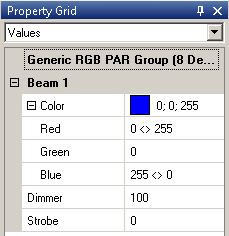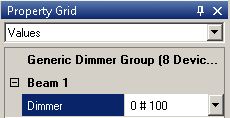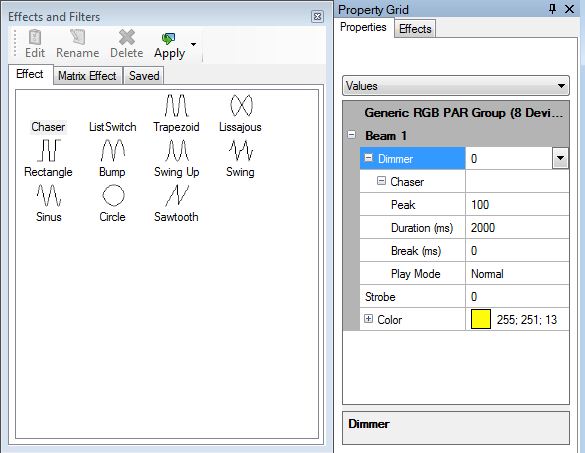No edit summary |
No edit summary |
||
| Line 74: | Line 74: | ||
[[File:DMXC3L09 Fanning alternate programmer.JPG]] | [[File:DMXC3L09 Fanning alternate programmer.JPG]] | ||
=== Effects and | === Effects and filters === | ||
With fanning you can create static cues. The | With fanning you can create static cues. The "effects and filters" panels provides some additional effects that can be used for dynamic changes within a cue. | ||
'''Remember: ''' | '''Remember: '''Effects (attachables) will be summed to the values that are manually adjusted. (If the device has a dimmer of 30% adjusted und you add a sinus with amplitude of 20%, the brightness minimum value will be 30%, the maximum value 50%) | ||
Let's | Let's have an example: You want to have a blinking effects with all frontlight lamps with lowest brightness for the central devices. | ||
Here we will use the " | Here we will use the "effects and filters" pannel showing some effects such as "Sinus", Trapezoid", "Sawtooth" etc. Per drag&drop we can load the Sinus effect to the dimmer attribute within property grid. | ||
Following settings are nessecary (the amplitude will | Following settings are nessecary (the amplitude will vary between 30 and 100 %): | ||
[[Image:DMXC3L09 Fanning with Sinus effect.JPG]] | [[Image:DMXC3L09 Fanning with Sinus effect.JPG]] | ||
| Line 144: | Line 144: | ||
==Excercise== | ==Excercise== | ||
* Try to apply fanning to moving lights. That rocks! ;) | * Try to apply fanning to pan/tilt of your moving lights. That rocks! ;) | ||
* | * | ||
Revision as of 10:11, 26 December 2012
{{#tree:id=dmxc3|openlevels=1|root=DMXC 3 lessons|
- preamble
- lesson 1: Installation and configuration
- lesson 2: The GUI panel concept
- lesson 3: Creating and patching fixtures
- lesson 4: The live view panel
- lesson 5: Setting properties with property panels
- lesson 6: Output plugins
- lesson 7: Summery and details - Setting
- lesson 8: Scenes (cues) and scene lists
- lesson 9: Fanning, chasers and other effects
- lesson 10: The programmer view
- lesson 11: Trigger concepts
- lesson 12: Editing scenes and scenelists
- lesson 13: Presets
- lesson 14: Summary and details - Programming
- lesson 15: Working with parallel scene lists
- lesson 16: Softpult
- lesson 17: Artnet
- lesson 18: Multi-media: Beamer tool, Matrix etc.
- lesson 19: Other clients and plugins (Android, iOS, ...
- lesson 20: Create new device definitions
- lesson 21: free topic
- lesson 22: Hints for testers and test reporting
- appendix1: Summary of commands ans shortcuts
- appendix2: Kernel menu tree
}}
Overview
The previous lession introduced into simple cues. In this lesson we explain some more sophisticated features of scenes, e.g. the fanning feature. With fanning you can create impressive effects with groups of lamps, e.g. rainbow effects or waves.
Lecture 9: Fanning, chasers and other effects
DMXControl 3 extends the scope of scenes in that way that dynamic effects can be included and that you can apply certain algorithms for the attributes (DMX values) of included devices resp. groups. This allows you to create highly complex scene with few mouse clicks. Don't believe it? Let's demonstrate how it works!
Fanning
The first mechanism is fanning.
Fanning means from technical point of view to split a value oder domain to a group of devices. We distinguish between linear and alternate fanning, see following tables explaining the syntax element.
linear fanning
| Syntax | Example | Description |
|---|---|---|
| > | 50 > 100 | linear interpolation |
| <> | 50 <> 100 | linear interpolation: marginal devices: 100, central devices 50 |
| >< | 50 >< 100 | contrary: marginal devices: 50, central devices 100 |
alternate fanning
| Syntax | Example | Description |
|---|---|---|
| # | 50 # 100 | alternate values 100/50/100/50 ... |
| # # | 100 # 50 # 0 | alternate values 100/50/0/100/50/0 ... |
How does it work?
Lets assume we want to have a cue where the 8 RGB Pars have to be faded from red in the middle to blue at the ends.
How many actions are needed for programming? 8? 16? 32? The answer is: three. We will apply linear fanning by "><" where we separate the marginal devices from central devices. The actions:
- select the group "RGB pars"
- Go to property grid panel and type in for red color "0<>255"
- type for blue color "255<>0"
Here is the result in property grid:
Let's make another excercise with alternate fanning. The task is switching on each second lamp (i.e. setting dimmer to 100%).
There is a simple solution: Insert "0#100" into the dimmer value text field.
Effects and filters
With fanning you can create static cues. The "effects and filters" panels provides some additional effects that can be used for dynamic changes within a cue.
Remember: Effects (attachables) will be summed to the values that are manually adjusted. (If the device has a dimmer of 30% adjusted und you add a sinus with amplitude of 20%, the brightness minimum value will be 30%, the maximum value 50%)
Let's have an example: You want to have a blinking effects with all frontlight lamps with lowest brightness for the central devices.
Here we will use the "effects and filters" pannel showing some effects such as "Sinus", Trapezoid", "Sawtooth" etc. Per drag&drop we can load the Sinus effect to the dimmer attribute within property grid.
Following settings are nessecary (the amplitude will vary between 30 and 100 %):
Try it!
Hint: Press the Del key to remove the effect from the attribute.
| Attribut | Example | Description |
|---|---|---|
| Amplitude | 50 > 100 | value interval for selected attribute; can be set to negative value too |
| Offset | [0..100] | offset between group elements |
| Phase | [0..1] | ? |
| Frequency | [0..1] | cycle speed |
Tipp: By fanning the offset you get interesting chasers.
In order to illustrate the power of this concept we have listed following use cases for you:
| Use case | Visual effect description | Amplitude | Offset | Phase | Frequency |
|---|---|---|---|---|---|
| Jump Effect: Dimmer should slowly fade to 0 and will jump to full value | set dimmer to 100, drag sawtooth effect to dimmer attribute | -100 |
to be added (by beta testers)
- add some additional use cases
Excercise
- Try to apply fanning to pan/tilt of your moving lights. That rocks! ;)
Additional links and references
Certificate
I have understood the topics of this lecture and want to continue with next course: Lesson 10