No edit summary |
No edit summary |
||
| Line 16: | Line 16: | ||
==Lecture 17: Audio Analyzer == | ==Lecture 17: Audio Analyzer == | ||
The audio analyzer is implemented in DMXControl 3 as plugin and and you will have to enable it via '''Plugin Manager'''. It then appears as a menu item under '''Windows -> Audio | The audio analyzer is implemented in DMXControl 3 as plugin and and you will have to enable it via '''Plugin Manager'''. It then appears as a menu item under '''Windows -> Audio Analyzer'''. The audio analyzer provides essentially the same features as the Soundanalyser([[Sound_Analyzer_DMXC2|Soundanalyser]]) of DMXControl 2. | ||
{{BoxHinweis | {{BoxHinweis | ||
| Text = This plugin is still in an experimental stage. | | Text = This plugin is still in an experimental stage. | ||
| Line 22: | Line 22: | ||
{{Picture_with_subtitle |DMXC3L17 PluginAudioAnalyser.jpg|1| | {{Picture_with_subtitle |DMXC3L17 PluginAudioAnalyser.jpg|1|Audio Analyzer Window|center|450px}} | ||
| Line 34: | Line 34: | ||
* With'''VU meter''', '''Spectrum''' and '''Beat Detection''' you can select the different analysis method | * With'''VU meter''', '''Spectrum''' and '''Beat Detection''' you can select the different analysis method | ||
* '''Mood''' should analyze automatically and in real time the mood of an audio signal and the "Automatic Sound Controlled Light Show" lead (Vision!) | * '''Mood''' should analyze automatically and in real time the mood of an audio signal and the "Automatic Sound Controlled Light Show" lead (Vision!) | ||
* Using '''Beat generator''' You can manually create the Beats (Tap-key) or a | * Using '''Beat generator'''You can manually create the Beats (Tap-key) or you can specify a certain Beats-Per-Minute (BPM) value | ||
And now the question remains, how | And now the question remains, how will the results of the analysis be assigned to drive the cuelist? You already have an idea? ... Of course, this is the same as the'' 'input Assignment''' concept introduced in Tutorial 11. | ||
{{Picture_with_subtitle |DMXC3L17 PluginAudioAnalyserInputAssignment.JPG|2| | {{Picture_with_subtitle |DMXC3L17 PluginAudioAnalyserInputAssignment.JPG|2|Assigning sound events using the input Assignment Window|center|600px}} | ||
==Exercise== | ==Exercise== | ||
Activate the AudioAnalyzer. If your sound card does not feature internal redirection, and you currently have no external player available, use the microphone input as a substitute. | |||
==Additional links and references== | ==Additional links and references== | ||
*[[Sound_Analyzer_DMXC2|Soundanalyzer DMXControl 2]] | *[[Sound_Analyzer_DMXC2|Soundanalyzer DMXControl 2]] | ||
[[de:Lektion 17]] | [[de:Lektion 17]] | ||
Revision as of 03:59, 11 April 2013
| [[File:{{{Logo}}}|48px|link=]] | {{{Pagetitle}}} |
Overview
Here the audio analyzer is presented as a plugin in DMXControl 3.
Lecture 17: Audio Analyzer
The audio analyzer is implemented in DMXControl 3 as plugin and and you will have to enable it via Plugin Manager. It then appears as a menu item under Windows -> Audio Analyzer. The audio analyzer provides essentially the same features as the Soundanalyser(Soundanalyser) of DMXControl 2. Template unused
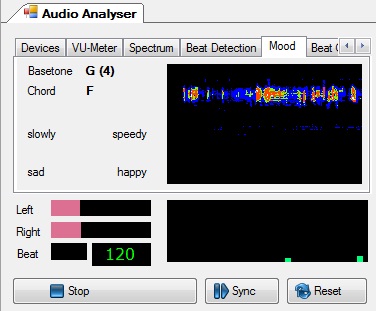
|
| Figure 1: Audio Analyzer Window |
The main purpose of audio player is the automatic generation of beats from a song in order to trigger the beats in a beat-driven cue list.(see Lesson 11: Trigger).
The plugin contains several tabs:
- Devices is responsible for the configuration. Here you choose the particular audio input
- WithVU meter, Spectrum and Beat Detection you can select the different analysis method
- Mood should analyze automatically and in real time the mood of an audio signal and the "Automatic Sound Controlled Light Show" lead (Vision!)
- Using Beat generatorYou can manually create the Beats (Tap-key) or you can specify a certain Beats-Per-Minute (BPM) value
And now the question remains, how will the results of the analysis be assigned to drive the cuelist? You already have an idea? ... Of course, this is the same as the 'input Assignment' concept introduced in Tutorial 11.
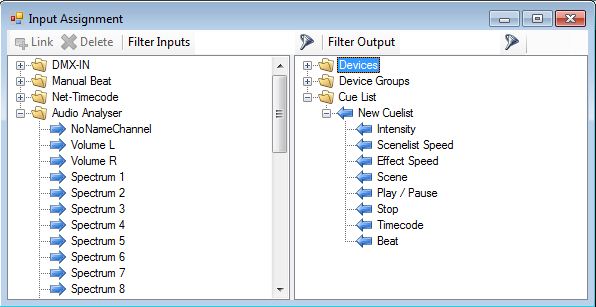
|
| Figure 2: Assigning sound events using the input Assignment Window |
Exercise
Activate the AudioAnalyzer. If your sound card does not feature internal redirection, and you currently have no external player available, use the microphone input as a substitute.
Additional links and references