No edit summary |
No edit summary |
||
| Line 12: | Line 12: | ||
In this lesson, we explain the so-called input assignment. This allows external signals such as DMX-in for control of DMXControl 3. | In this lesson, we explain the so-called input assignment. This allows external signals such as DMX-in for control of DMXControl 3. | ||
= Lesson 22: Input Assignment | == Lesson 22: Input Assignment == | ||
By means of '''Input Assignment''' external signals such as DMX-in can be used for control of DMXControl 3. This function is similar to the DMX In / MIDI remote control of DMXControl 2. | By means of '''Input Assignment''' external signals such as DMX-in can be used for control of DMXControl 3. This function is similar to the DMX In / MIDI remote control of DMXControl 2. | ||
You find this tool here: | You find this tool here: '''Settings -> Application Settings -> Input Assignment''' | ||
Settings -> Application Settings -> Input Assignment | |||
You can simply drag and drop the available inputs on the left side to the logical channels and control structures on the right side. | You can simply drag and drop the available inputs on the left side to the logical channels and control structures on the right side. | ||
{{Picture_with_subtitle |DMXC3L21_InputAssignment.JPG|1|Input Assignment Window|center|600px}} | {{Picture_with_subtitle |DMXC3L21_InputAssignment.JPG|1|Input Assignment Window|center|600px}} | ||
In the above example, the two front lights (white lights - generic dimmer) were associated with DMX-IN channel 1 and 2, so you can use an external board to control this dimmer channels. For another example shown above, the manual beat was associated with the first cuelist. | In the above example, the two front lights (white lights - generic dimmer) were associated with DMX-IN channel 1 and 2, so you can use an external board to control this dimmer channels. For another example shown above, the manual beat was associated with the first cuelist. | ||
| Line 33: | Line 26: | ||
|Text = In the beta version, there is no MIDI support. | |Text = In the beta version, there is no MIDI support. | ||
}} | }} | ||
==Exercise== | ==Exercise== | ||
1) Perform the above example with your own project (assignment of the first two channels of DMX-In) | |||
{{NavigationTop-Tut3 | {{NavigationTop-Tut3 | ||
| LinkBackwards = Lesson_21_Tut3 | | LinkBackwards = Lesson_21_Tut3 | ||
| Line 52: | Line 35: | ||
| TextForwards = Lesson 23 | | TextForwards = Lesson 23 | ||
}} | }} | ||
[[ | [[de:Lektion_22_Tut3]] | ||
[[Category: Tutorials DMXControl 3]] | |||
Revision as of 16:39, 14 May 2013
| [[File:{{{Logo}}}|48px|link=]] | {{{Pagetitle}}} |
Overview
In this lesson, we explain the so-called input assignment. This allows external signals such as DMX-in for control of DMXControl 3.
Lesson 22: Input Assignment
By means of Input Assignment external signals such as DMX-in can be used for control of DMXControl 3. This function is similar to the DMX In / MIDI remote control of DMXControl 2.
You find this tool here: Settings -> Application Settings -> Input Assignment
You can simply drag and drop the available inputs on the left side to the logical channels and control structures on the right side.
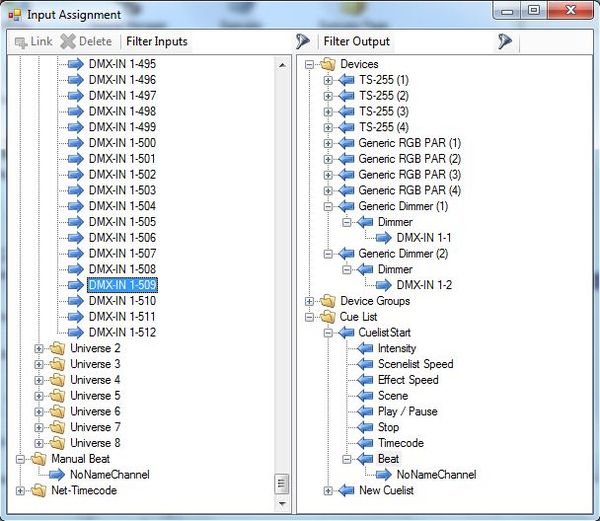
|
| Figure 1: Input Assignment Window |
In the above example, the two front lights (white lights - generic dimmer) were associated with DMX-IN channel 1 and 2, so you can use an external board to control this dimmer channels. For another example shown above, the manual beat was associated with the first cuelist.
Template unused
Exercise
1) Perform the above example with your own project (assignment of the first two channels of DMX-In)