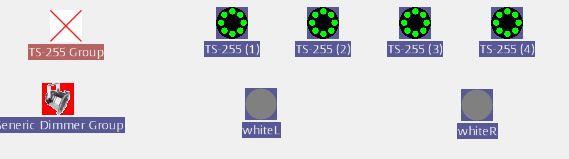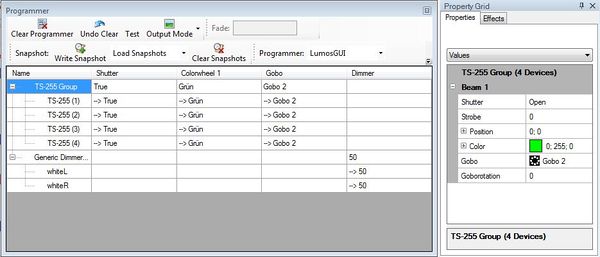No edit summary |
|||
| Line 9: | Line 9: | ||
==Overview== | ==Overview== | ||
Here we explain the "programmer view" - a tool that helps to "debug" your show programming. | |||
==Lecture 10: The programmer view == | ==Lecture 10: The programmer view == | ||
The programmer is a helpful tool during programming your show. It logs all modifications you have made and shows the current content of the "cue buffer". Let's illustrate this by an example. We make following actions: | The programmer is a helpful tool during programming your show. It logs all modifications you have made and shows the current content of the "cue buffer". | ||
'''Hint''': Remember the "save scene" dialog in DMXControl 2. Here you were requested to determine the channels and values before finally saving the cue. The programmer ist a more extended view of this functionality. | |||
Let's illustrate this by an example. We make following actions: | |||
* at first we open the moving lights shutters and select the color green | * at first we open the moving lights shutters and select the color green | ||
| Line 24: | Line 28: | ||
The result is shown in the programmer. Please be aware the the cue is not saved at this point of time, because further modification could follow. | The result is shown in the programmer. Please be aware the the cue is not saved at this point of time, because further modification could follow. | ||
In case you change your mindset on the current cue, you can press the '''Clear''' button in order to remove all settings und refresh the | In case you change your mindset on the current cue, you can press the '''Clear''' button in order to remove all settings und refresh the programmer. | ||
If your cue is OK, then assign to a cue list or an executor by "Add new cue" button - a clear the programmer too (to provide "space" for the next cue). | |||
Revision as of 10:31, 26 December 2012
{{#tree:id=dmxc3|openlevels=1|root=DMXC 3 lessons|
- preamble
- lesson 1: Installation and configuration
- lesson 2: The GUI panel concept
- lesson 3: Creating and patching fixtures
- lesson 4: The live view panel
- lesson 5: Setting properties with property panels
- lesson 6: Output plugins
- lesson 7: Summery and details - Setting
- lesson 8: Scenes (cues) and scene lists
- lesson 9: Fanning, chasers and other effects
- lesson 10: The programmer view
- lesson 11: Trigger concepts
- lesson 12: Editing scenes and scenelists
- lesson 13: Presets
- lesson 14: Summary and details - Programming
- lesson 15: Working with parallel scene lists
- lesson 16: Softpult
- lesson 17: Artnet
- lesson 18: Multi-media: Beamer tool, Matrix etc.
- lesson 19: Other clients and plugins (Android, iOS, ...
- lesson 20: Create new device definitions
- lesson 21: free topic
- lesson 22: Hints for testers and test reporting
- appendix1: Summary of commands ans shortcuts
- appendix2: Kernel menu tree
}}
Overview
Here we explain the "programmer view" - a tool that helps to "debug" your show programming.
Lecture 10: The programmer view
The programmer is a helpful tool during programming your show. It logs all modifications you have made and shows the current content of the "cue buffer".
Hint: Remember the "save scene" dialog in DMXControl 2. Here you were requested to determine the channels and values before finally saving the cue. The programmer ist a more extended view of this functionality.
Let's illustrate this by an example. We make following actions:
- at first we open the moving lights shutters and select the color green
- secondly, we set the group of front lights to 50% brightness
- thirdly, all RGB Pars are set to color X
- finally, the RGB Pars 3 and 6 are set to color Y
The result is shown in the programmer. Please be aware the the cue is not saved at this point of time, because further modification could follow.
In case you change your mindset on the current cue, you can press the Clear button in order to remove all settings und refresh the programmer.
If your cue is OK, then assign to a cue list or an executor by "Add new cue" button - a clear the programmer too (to provide "space" for the next cue).
Filter Output (not yet implemented)
You can filter the output of the programmer. Use "Set Filter", the Programmer Filter will be opened. Deselect all Properties that should be filtered out and close the programmer filter. If you now select "Filtered" as Output Mode, only the selected properties will be outputted. The Programmer highlights the outputted properties.
topics to be added (by beta testers)
- Are there further operations with programmer?
Excercise
- Repeat the above scenario
Additional links and references
Certificate
I have understood the topics of this lecture and want to continue with next course: Lesson 11