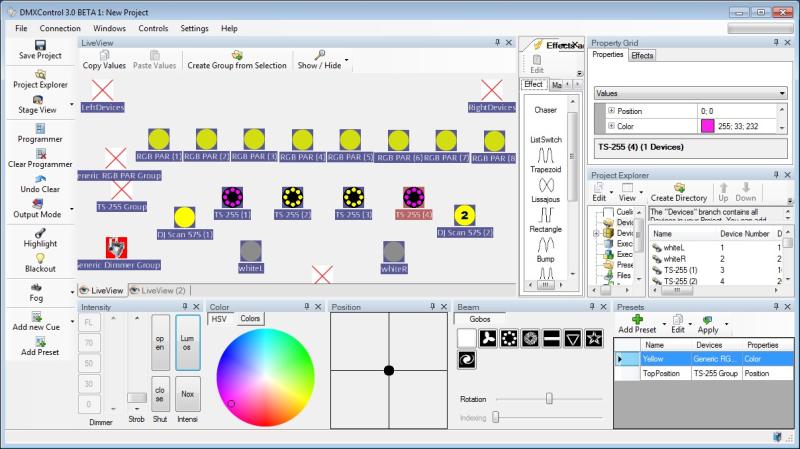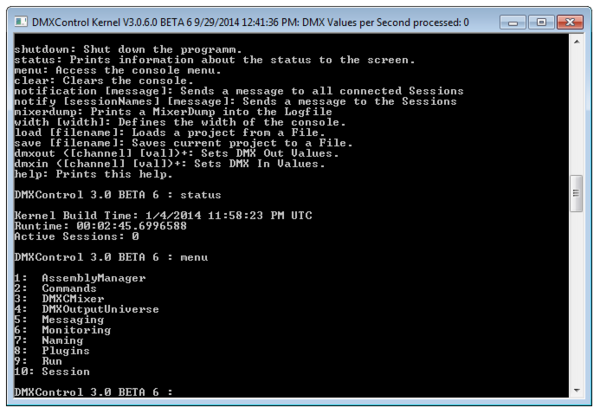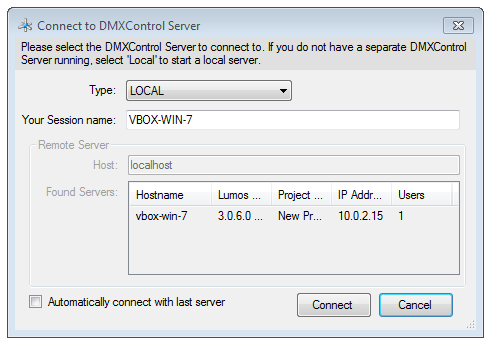No edit summary |
No edit summary |
||
| Line 140: | Line 140: | ||
| vorText = Lesson 2 | | vorText = Lesson 2 | ||
}} | }} | ||
| Line 149: | Line 147: | ||
__NOTOC__ | __NOTOC__ | ||
__NOTITLE__ | __NOTITLE__ | ||
[[Category: DMXControl 3]] | |||
Revision as of 22:58, 12 January 2013
Template:Hauptüberschrift Template:NavigationTop-Tut3
{{#tree:id=dmxc3|openlevels=1|root=DMXC 3 lessons|
- preamble
- lesson 1: Installation and configuration
- lesson 2: The GUI panel concept
- lesson 3: Creating and patching fixtures
- lesson 4: The live view panel
- lesson 5: Setting properties with property panels
- lesson 6: Output plugins
- lesson 7: Summery and details - Setting
- lesson 8: Scenes (cues) and scene lists
- lesson 9: Fanning, chasers and other effects
- lesson 10: The programmer view
- lesson 11: Trigger concepts
- lesson 12: Editing scenes and scenelists
- lesson 13: Presets
- lesson 14: Summary and details - Programming
- lesson 15: Working with parallel scene lists
- lesson 16: Softpult
- lesson 17: Artnet
- lesson 18: Multi-media: Beamer tool, Matrix etc.
- lesson 19: Other clients and plugins (Android, iOS, ...
- lesson 20: Create new device definitions
- lesson 21: free topic
- lesson 22: Hints for testers and test reporting
- appendix1: Summary of commands ans shortcuts
- appendix2: Kernel menu tree
}}
Overview
Because the operating concept changed completely compared to DMXControl 2 it is necessary to nearly start all over again for the use of DMXControl 3. These lessons will help you to become familiar with this concept and provide you the skills necessary for the basic characteristics of the new user interface. First of a small glimpse of what is waiting for you:
Template:Bild mit Unterschrift
This lecture introduces into the distributed architecture of DMXControl 3.0. You will learn some facts about the client and server communication and how to operate the kernel.
Lecture: Installation and Configuration
DMXControl 3 is installed with the help of a setup wizard. It verifies that the required software is installed on the PC (see below) and offers to install it if necessary. Optionally, as known in the installation of DMXControl 2, EasyView (a visualizer) can be selected.
| |
DMXControl 3 is in the beta phase. Therefore, there may be unforeseen responses or error messages. In addition, some features are not yet fully mature and DMXControl 3 still does not offer the functionality that provides DMXControl 2. Therefore DMXControl 3 is in its current state is not intended for productive use as long the beta test is running! |
DMXControl 3.0 consists out of two softwares. One acts as server, the other one as client. The server (hereinafter referred to as kernel) manages all information related to the project. The kernel runs basically on Windows operating system, but can also be launched on Linux (with Mono). The client acts as an interface between the server and the user.
One or more clients can run on several systems (PCs) in parallel. This structure enables you to work in teams for building and performing your show. DMXControl 3.0 also supports cooperation during the life cycle, i.e. you can execute scene lists during someone else is still programming the missing cues!
The separation of the server and the client has following advantages:
- if the client (user interface) fails, the kernel (server) continues including sending DMX output
- several users can share the kernel to work in a team
- kernel and user interface could run on different computers
The kernel
At first, lets start the kernel that is the DMXControl server. Currently this application is called "DMXControl 3 Kernel" or "Lumos.exe" (hint: in the beta version you have to start the kernel as administrator when you used the standard installation). In future a default user don't have to be aware about the kernel process. It will be automatically started with DMXControl and is (hopefully) continuously running.
During the startup process of the kernel you can observe what is loaded by DMXControl. The kernel is the central master of all information about devices, cues, projects etc. that can be accessed by the clients. And it provides the DMX mixer engine and output system.
The kernel provides a command shell. By typing "help" you get an overview about all supported commands.
Here are a few command line options to get more detailed information about the status of the kernel:
- shutdown: Ends the kernel
- status: Displays status information
- menu: menu-access control?
- clear: Clears the console
- notification xxx: Sends a notification to all clients
- width xxx: Specifies the width of the console (number of characters)
- load xxx: Loading a project
- save xxx: Saves the current project
- dmxout [channel, val] +: Sets DMX Out Values
- DMXin [channel, val] +: Sets DMX In Values
- help: help menu (also accessible via '?')
For further details on menu and status see Appendix 2.
The client / user interface
In the next step you should start the windows-based user interface (currently called "DMXControl 3 GUI" or LumosGUI.exe"), which is located in the subfolder "GUI" in the program directory. This client is explained in more detail in the next lessons. First, however, the communication between kernel and client is initiated automatically. When you start the client a connection window opens. You can also select the Menu Connection-->Connect in order to connect with the server. In the lower right corner of the DMXControl window there is a small blue/grey server-icon that shows a small cross in red if no connection exists. The connection window also opens if you click on that icon.
If you have installed a firewall you have to grant the communication between client and server.
After establishing the connection you should see a small blue icon in the lower line of the DMXControl main window indicating the existing connection. A red cross indicates that the connection failed.
| |
If you execute the "LumosGUI.exe" with the parameter "-nonetwork", the kernel will automatically start up a client and connect it directly to the kernel. Thereby you do not have to connect the client manually and the system is ready to go. After installation you will find an entry in your startmenue called "DMXControl 3". This option includes this parameter. |
Project Management
To start a new project, choose File => New Project. If you want to save the current project, click on File => Save Project or File => Save Project As.... All project files are saved in a zip-file. You can load saved files with File => Load Project.
The name of current project is indicated in the top line of DMXControl window.
.
Excercise
1) Please try following commands in command shell:
- menue
- status
- shutdown -> uups!
2) Restart kernel and GUI and connect your client ("DMXControl 3 GUI") with DMXControl server.
3) Try it: exit your DMXControl GUI by task manager and start again: The kernel continues running.
Congratulation! Now you have successfully installed your own DMXControl configuration!
Assumptions for installation
DMXControl 3.0 requires following software to be installed:
- DirectX 9.0c
- .NET Framework 3.5 SP1 or higher
- XNA Framework 3.0(xnafx30_redist.msi)
Additional links and references
- DirectX 9.0c
- .NET Framework 3.5
- .NET Framework 3.5 Service Pack 1
- XNA Framework 3.0 (Has to be installed even if a higher version of XNA framework is already installed)
Certificate
I understood the topics of this lecture and want to continue with next course: Lesson 2