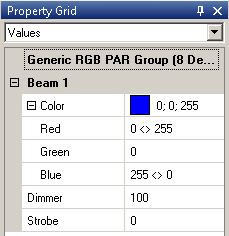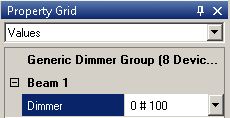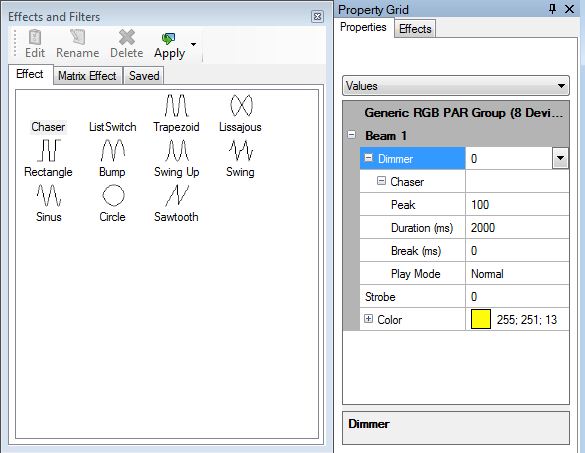{{#tree:id=dmxc3|openlevels=1|root=DMXC 3 lessons|
- preamble
- lesson 1: Installation and configuration
- lesson 2: The GUI panel concept
- lesson 3: Creating and patching fixtures
- lesson 4: The live view panel
- lesson 5: Setting properties with property panels
- lesson 6: Output plugins
- lesson 7: Summery and details - Setting
- lesson 8: Scenes (cues) and scene lists
- lesson 9: Fanning, chasers and other effects
- lesson 10: The programmer view
- lesson 11: Trigger concepts
- lesson 12: Editing scenes and scenelists
- lesson 13: Presets
- lesson 14: Summary and details - Programming
- lesson 15: Working with parallel scene lists
- lesson 16: Softpult
- lesson 17: Artnet
- lesson 18: Multi-media: Beamer tool, Matrix etc.
- lesson 19: Other clients and plugins (Android, iOS, ...
- lesson 20: Create new device definitions
- lesson 21: free topic
- lesson 22: Hints for testers and test reporting
- appendix1: Summary of commands ans shortcuts
- appendix2: Kernel menu tree
}} Template:NavigationTop-Tut3
Overview
The previous lession introduced simple cues. In this lesson we explain some more sophisticated features of scenes, e.g. the fanning feature. With fanning you can create impressive effects with groups of lamps, e.g. rainbow effects or waves. DMXControl 3 provides an effect library.
Lecture 9: Fanning, chasers and other effects
DMXControl 3 extends the scope of scenes in that way that dynamic effects can be included and that you can apply certain algorithms for the attributes (e.g. DMX values) of included devices or groups. This allows you to create highly complex cues with a few mouse clicks. Don't believe it? Let's demonstrate how it works!
Fanning
The first mechanism is fanning. Just as you can pull up a fan and created a colorful beautiful picture, you can create beautiful color palettes or beam radiation.
From technical point of view fanning means to split a value to a group of devices. We distinguish between linear and alternate fanning. See the following tables explaining the syntax element.
linear fanning
| Syntax | Example | Description |
|---|---|---|
| > | 50 > 100 | linear interpolation |
| <> | 50 <> 100 | linear interpolation: marginal devices: 100, central devices 50 (mnemonic trick: In the symbol both signs are directed outside; in these positions the first value is applied; the second value is applied in the center.) |
| >< | 50 >< 100 | contrary: marginal devices: 50, central devices 100 (mnemonic trick: In the symbol both signs are directed inside; there the first value is applied (in the center); the second value is applied at the edge.) |
alternate fanning
| Syntax | Example | Description |
|---|---|---|
| # | 50 # 100 | alternate values 100/50/100/50 ... |
| # # | 100 # 50 # 0 | alternate values 100/50/0/100/50/0 ... |
How does it work?
Lets assume we want to have a cue where the 8 RGB Pars have to be faded from red in the middle to blue at the edges.
How many actions are needed for programming? 8? 16? 32?
The answer is: Three!
We will apply linear fanning by "><" where we separate the marginal devices from central devices. The actions:
- select the group "RGB pars"
- go to property grid panel and type in for red color "0<>255"
- type for blue color "255<>0"
Here is the amazing result in property grid:
Let's make another excercise with alternate fanning. The task is switching on each second lamp (i.e. setting dimmer to 100%).
There is a simple solution: Insert "0#100" into the dimmer value text field.
Effects and filters
With fanning you can create static cues. The "effects and filters" panels provides some additional effects that can be used for dynamic changes within a cue (e.g. swinging, flashing, running lights, etc.). Of course that goes with DMXControl 3 also completely fixed, or did you expect something else? ;)
Let's have an example: You want to have a blinking effects with all front light lamps.
In "Effects and filters" panel (accessed via Windows> Effects and Filters) some super effects are offered, by which a dynamic change within the cues can be produced, such as "sine", "trapezoid", "Sawtooth". Using drag and drop you can easily e.g. the sine effect put to the dimmer in the Property Grid. Already, this attribute behaves as it is expected by the symbol or name of the effect. You can then change specific effect parameters in the property grid for example, to affect the amplitude or frequency of the effect.
Following settings are nessecary (the amplitude will vary between 30 and 100 %):
Try it! You'll love it!
Tip: Use the chaser effect to implement running lightswithin our RGB pars:
- select the RGB group
- drag the chaser effect to the dimmer in Property Grid
Template unused
Hint: Press the Del key (ot delete symbol) in Property Grid to remove the effect from the attribute.
| Attribut | Example | Description |
|---|---|---|
| Amplitude | 50 > 100 | value interval for selected attribute; can be set to negative value too |
| Phase | [0..100] | offset between group elements |
| Frequency | [0..1] | cycle speed |
| |
By fanning the offset you get interesting chasers. |
In order to illustrate the power of this concept we have listed following use cases for you:
| Anwendungsfall | Veranschaulichung | Amplitude |
|---|---|---|
| Jump Effect: Dimmer should slowly fade to 0 and will jump to full value | drag "Sawtooth" to dimmer property | -100 |
| running light: one changing element of groups has 100% dimmer | drag "Chaser" to dimmer property | 100 |
| Gobo change: Changing of Gobos | drag "ListSwitch" to gobo property | |
| Fade-In-Effect with waiting time: Dimmer fades to 70, waits, Dimmer fades to 0, waits | drag "Trapezoid" to dimmer property | 70 |
| 8-ter Figur: Moving Lights follow the 8 shape | drag "Lissajous" to position property | 270 |
| On/Off-Effect: Lamps are switched on/off | drag "Rectangle" to dimmer property | 100 |
| Harmonic Fade: Lamps dimm in harmonic way to 100% and back to 0 | drag "Sinus" to dimmer property | 100 |
| color change: Lamps changes sequently to all possible colors | drag "Sawtooth" to color property | 100 |
Excercise
- Try to apply fanning to pan/tilt of your moving lights. That rocks! ;)
- Implement a running light with chaser effect
Certificate
I have understood the topics of this lecture and want to continue with next course: Lesson 10