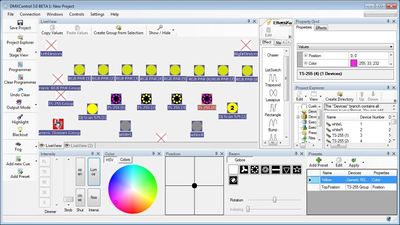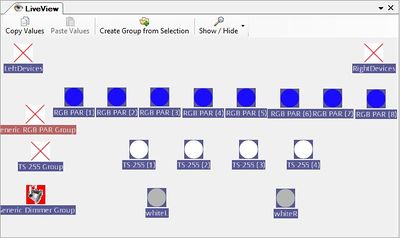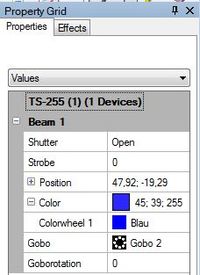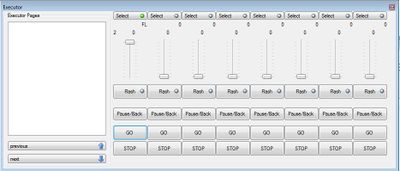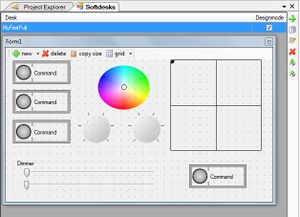Why DMXControl 3?
DMXControl 3 is a new tool for controlling DMX lighting fixtures, which has implemented advanced concepts that you will be thrilled:
- The programming of the devices is at a very high level of abstraction. You take care not to DMX values per se, but you think only in the device properties (color, dimmer, gobo, etc.).
- You work mostly with groups of devices, on these you can apply prepared effects and fanning functionality. Then you get impressive light effects with minimal coding. In principle, every LED-bar/tube is already a group. Groups can be dynamically changed, and can also consist of various types of devices.
- The new cue lists provide very flexible triggering and control capabilities. They combine scene lists, timecode lists, effect lists, etc. A cue can be extremely powerful, e.g. by controlling creatively multiple groups of devices with multiple properties on a dynamic effect. So you can setup very quickly a show.
- DMXControl 3 supports team-oriented programming and execution of the show. By a separate kernel the stability and reliability of the control increases.
Installation
DMXControl 3 runs on all modern Windows systems. It is installed using a setup wizard that can also install the required additional software (DirectX,. NET). At program start two processes are started, see
Lesson 1 Tut3.
Processing steps with DMXControl 3
DMXControl 3 uses a very flexible windows / panel system Lesson 2 Tut3. For the different steps you can create and save different panel configurations. In essence, the work can be divided into three phases, for which you should define different panel configurations:
- Setup of the device configuration
- Editing and programming the show
- Execution (running the show, playback)
Setup of the device configuration
The most important tools for setup are the Device Manager, the 2D Stage View and Project Explorer. The fixtures are added to the project by Device Manager. If your device is not visible in the offered list of devices, you will find here about how a so-called DDF must be created. The Project Explorer will provide you an overview of all the equipment used, defined groups and controls that you can also create and delete with this tool. You can combine elements by drag and drop, e.g. add devices to groups. Try out the buttons and context menus (right-click).
In Stage View animated icons for devices are created that can be positioned according to its stage configuration. Here you can also create multiple views, e.g. to divide the devices or to model different locations.
For DMX output configuration you need to select your transmitter in the "Interface Setting" menu item. DMXControl works also without attached interface. If your interface is not supported there is a workaround available for you here using ArtNet and DMXControl 2. In the tool Channel view the distribution of equipment in the DMX universe can be observed.
Editing and programming the show
Cues are the means for programming your show. The cues can be much more powerful than in other lighting control programs and consoles. Creating a cue works as following:
- Definition of the desired devices in the Stage View by selecting the device icons or group icons
- Set the desired properties on the Property panel (intensity, color, pan / tilt, gobo) or the PropertyGrid
- Press the "Add Cue" button
You can assign with the selection triangle besides "Add Cue" button, in which cue list to the new queue shall be inserted. Especially interesting for creating a cue is the fanning feature ("fanning" means split a value to a group). For example if you are inserting "0>100" in a characteristic field in the PropertyGrid, it is a linear distribution of the values on the group (for example, 0, 20, 40, 60, 80, 100 at 6 units). And the best part: It works for both the dimmer capacity as well as color, position, etc.
And it gets even better: You can also drag & drop effects such as Sine, Chaser, Rectangle, etc. on these properties. The result you can see in the Stage View. You'll love it. Even more options for fanning you can read in the Tutorial.
A new tool in DMXControl 3 is the Programmer. This is a sort of buffer, in which all changes to the current cue to be created are stored. Before saving, you can still specify a filter for specifying which values are actually to be stored in the cue. Note: After saving the cue you have to apply necessarily "Clear Programmer" button.
In cuelists there are different triggers for manual and automatic playback of the cues as well as attributes to define fade times and waiting times Lesson 11 Tut3. With the "mode" button you choose whether a cuelist to be executed repeatedly.
There are different strategies for the design and splitting of the show in cue lists. You can create cue lists for the parts of the show (verse, chorus, Act) or you can divide groups of devices in cue lists (background LEDs, moving lights, etc.) or make a combination of both. It depends on personal taste and the size of the show.
Programming the show includes the Input Assignment too. This replaces the former command concept. With this panel, you arrange external signals (DMX-in, beat trigger, ...) to the DMXControl elements.
Execution (running the show, playback)
For running the show, the following tools are available:Executors, cue lists and Softdesk.
Typically you assign the cuelist (of course, by drag and drop) to Executors (they are created via "Executor pages", Lesson_15_Tut3). By means of the slider you adjust the intensity and you can use the buttons "GO", "Pause / Back" and "Stop" for playback the cue list. Some of the control options are also on the panel of the cue list itself and this can of course also be used.
The 'Softdesk' is the replacement of the previous command box (Lesson_16_Tut3). Here you can add buttons at which "special effects" such as Blinder, mirror ball or simply "mood changes" (different background colors) should be placed.
Only in very exceptional cases, you should interfere with the show via the programming interface.
We wish you success in the incorporation into DMXControl 3 and a lot of fun in the programming and execution of the show.
Links
- Homepage/Download
- complete tutorial