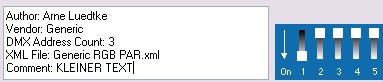| [[File:{{{Logo}}}|48px|link=]] | {{{Pagetitle}}} |
Overview
In this lesson we will learn how to create and add new device definitions. You need to do this activity only, if your device is not yet defined in the default set of DMXControl 3 device definitions.
Lecture 20: Create new device definitions
A device definition file (short: DDF) is used to inform DMXControl about the properties of a device. A DDF is written in XML language and stored in the path
<DMXControl program path>\kernel\devices
If you are familiar with DDFs of DMXControl 2.0 you will see some important differences:
- There is no GUI description part, because DMXControl 3 doesn't provide the device context menus.
- Some syntax elements are very similar (esp. in information part). I.e. you can reuse the existing DDFs
- The function part is much more abstract. You make the definition mainly by properties and not by DMX channels
Currently there is no "DDF creator" available for DMXControl 3. We recommend using a text editor or XML editor tool. (Hint: We need support for adaption of an existing DMXControl 2 php tool towards DMXControl 3)
At first lets look at a very simple DDF ("Generic RGB Par"):
01 <?xml version="1.0" encoding="utf-8" ?>
02 <device image="bild" type="DMXDevice">
03 <information>
04 <modell>Generic RGB PAR</modell>
05 <vendor>Generic</vendor>
06 <author>Arne Luedtke</author>
<comment>KLEINER TEXT</comment>
07 </information>
08 <functions>
09 <rgb>
10 <red dmxchannel="0" />
11 <green dmxchannel="1" />
12 <blue dmxchannel="2" />
13 </rgb>
14 </functions>
15 </device>
|
Line 01 is a mandatory default line for describing the XML version. Lines 02 and 15 provide the frame for the device definition that contains two parts:
- Information part (lines 03 to 07). No need for further explanation.
- Function(property) specification part (lines 08 to 14)
The "image" can be replaced by another .gif or .png file.
The example device possesses one property: RGB color mode. The mapping to DMX channels is described in lines 10 to 12.
That's all!
Following table shows the supported properties:
| Property | Description | Comment | |||
|---|---|---|---|---|---|
| switch | fixture has a switch channel |
<switch dmxchannel="0" /> | |||
| dimmer | fixture has a dimmer channel |
<dimmer dmxchannel="0" /> | |||
| fog | fod property |
<fog dmxchannel="0" /> | |||
| shutter | fixture has a shutter |
<shutter dmxchannel="0" /> | |||
| strobe | fixture has a strobe channel |
<strobe dmxchannel="0" /> | |||
| iris |
fixture has a iris channel |
<iris dmxchannel="0"/> | |||
| focus |
fixture has a focus channel |
<focus dmxchannel="0"/> | |||
| zoom |
fixture has a zoom channel |
<zoom dmxchannel="0"/> | |||
| rgb | fixture has RGB function | <rgb> <red dmxchannel="0" /> <green dmxchannel="1" /> <blue dmxchannel="2" /> </rgb> | |||
| cmy |
fixture has CMY function |
<cmy> <cyan dmxchannel="0"/> <magenta dmxchannel="1"/> <yellow dmxchannel="2"/> </cmy> | |||
| position | fixture has Pan and/ or Tilt | <position>
<pan dmxchannel="0">
<range range="540" />
</pan>
<tilt dmxchannel="1">
<range range="246" />
</tilt>
</position>
| |||
| color wheel | fixtures contains color wheel | <colorwheel dmxchannel="0"> <step type="color" val="#ffffff" caption="white" mindmx="0" maxdmx="0" /> <step type="color" val="#00bd52" caption="green 203" mindmx="32" maxdmx="32" /> <step type="color" val="#080094" caption="blue 108" mindmx="64" maxdmx="64" /> <step type="color" val="#8e10bc" caption="UV" mindmx="96" maxdmx="96" /> <step type="color" val="#eedefe" caption="1/2 Minus Green" mindmx="128" maxdmx="128" /> <step type="color" val="#ffffff" caption="white" mindmx="160" maxdmx="160" /> </colorwheel> | |||
| gobo wheel | fixture with Gobo wheel |
|
<gobowheel dmxchannel="0">
<goborotation dmxchannel="12" finedmxchannel="13">
<step type="stop" mindmx="0" maxdmx="2" />
<step type="stop" mindmx="253" maxdmx="255" />
<range type="cw" mindmx="3" maxdmx="127" minval="0,1" maxval="8" />
<range type="ccw" mindmx="252" maxdmx="128" minval="0,1" maxval="8" />
</goborotation>
<goboindex dmxchannel="8" finedmxchannel="9">
<range mindmx="0" maxdmx="255" range="395" />
</goboindex>
<step type="open" caption="Open" mindmx="0" maxdmx="11" />
<step type="gobo" caption="Gobo 1" mindmx="12" maxdmx="15" val="gobo1.png">
<step for="goborotation" mindmx="36" maxdmx="39" />
<step handler="shake" mindmx="60" maxdmx="71" minval="0,1" maxval="3" />
</step>
...
</gobowheel>
| ||
|
Goboposition | |||||
|
Rotation Gobo 1 Shake Gobo 1 | |||||
If the fixture has a color / gobo wheel that can rotate continuously, then write it as follows:
<gobowheel dmxchannel="0">
<step type="open" caption="Open" mindmx="0" maxdmx="0" />
<step type="gobo" caption="Gobo 1" mindmx="11" maxdmx="11" />
...
<wheelrotation>
<range type="cw" mindmx="221" maxdmx="203" minval="0,1" maxval="2" />
<range type="ccw" mindmx="222" maxdmx="240" minval="0,1" maxval="2" />
</wheelrotation>
</gobowheel>
If the fixture has a color / gobo wheel, which can rotate at random positions, then write it as follows:
<gobowheel dmxchannel="0">
<step type="open" caption="Open" mindmx="0" maxdmx="0" />
...
<random>
<step type="fast" mindmx="241" maxdmx="245" />
<step type="medium" mindmx="246" maxdmx="250" />
<step type="slow" mindmx="251" maxdmx="255" />
</random>
</gobowheel>
If a device has fine channels for eg zoom, then write it as follows:
<zoom dmxchannel="0" finedmxchannel="1"/>
That works for any property.
The different intervals in a DMX channel are defined by the "step" tag:
<step val="0" mindmx="0" maxdmx="127" />
<step val="100" mindmx="128" maxdmx="255" />
or:
<step type="color" val="#FFFFFF" caption="Weiß" mindmx="0" maxdmx="31" />
<step type="color" val="#FF0000" caption="Rot" mindmx="32" maxdmx="63" />
Template unused
Exercise
1) Have a look into several device definitions before creating your own DDF.
2) Open the DDF for TS255. Separate the different properties by blank lines to get a better understanding.
3) Create the DDF for your own device.