Scene Generator
Starting from version 2.11, DMXControl includes a scene generator/chaser generator. This is an assistant that allows you to create various basic scenes for devices in 3 steps. Wherever a scene can be created with the green plus sign, the entry "Automatically generated - From DDF" is now also offered in the context menu (right-click). When the scene generator is called from the scene list, the generated steps are entered as individual scenes in the scene list. All generated scenes also appear in the scene library.
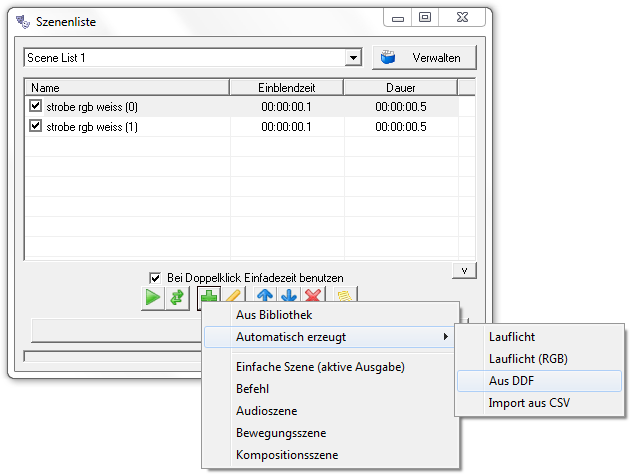
|
| Figure 1: Automatic Scene Creation |
Operation
The operation is demonstrated using the demo project configuration.
Step 1:

|
| Figure 2: Scene Generator Step 1 |
From the list, the device is selected for which scenes should be generated.
Step 2:
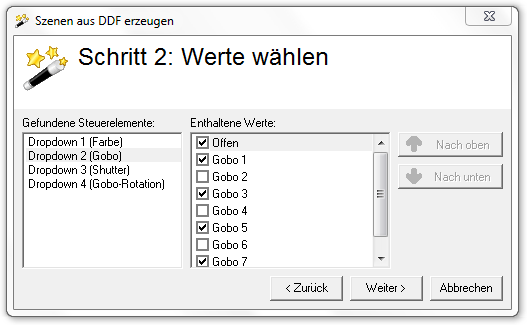
|
| Figure 3: Scene Generator Step 2 |
Here, the property is selected. In the right window, one or more values can be selected for which individual scenes will be generated later.
Step 3:
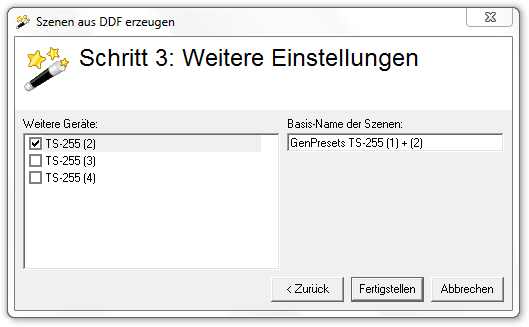
|
| Figure 4: Scene Generator Step 3 |
Finally, additional devices of the same type can be selected. The generated scenes will then affect all selected devices.
Result
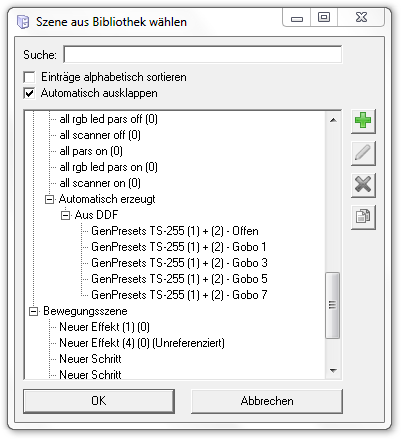
|
| Figure 5: Scene Generator Result |
All generated scenes are stored in the scene library under the category "Automatically Generated".
Chaser Generator
Starting from version 2.12, DMXControl includes a chaser generator. This is an assistant that allows you to create various chaser patterns in 3 steps. Wherever a scene can be created with the green plus sign, the entry "Automatically generated -> Chaser" is now also offered in the context menu (right-click). When the chaser generator is called from the scene list, the steps of the chaser are entered as individual scenes in the scene list. When the chaser generator is called from the effect sequencer, a new effect is created.
Operation
The operation is demonstrated using the demo project configuration.
Step 1:
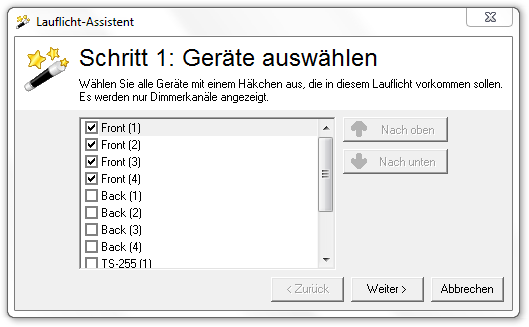
|
| Figure 6: Chaser Generator Step 1 |
From the list, the devices are selected that should be included in the chaser. Attention: Only dimmer channels are displayed, so be sure to select the "Dimmer" type for chaser channels in the DDFs, even if, for example, a switch pack is used.
Step 2:
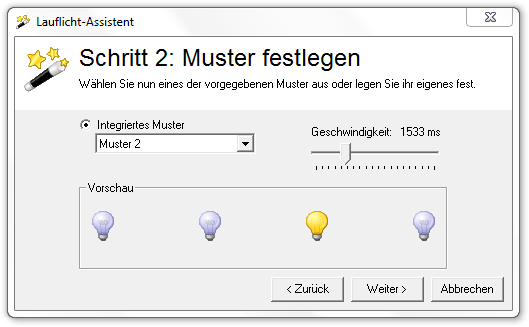
|
| Figure 7: Chaser Generator Step 2 |
Here, the pattern is selected. It can be previewed in the window. The base speed of the chaser can be set here. This can be modified later, for example, in the effect sequencer.
Step 3:

|
| Figure 8: Chaser Generator Step 3 |
Finally, the brightness is preset.
Result
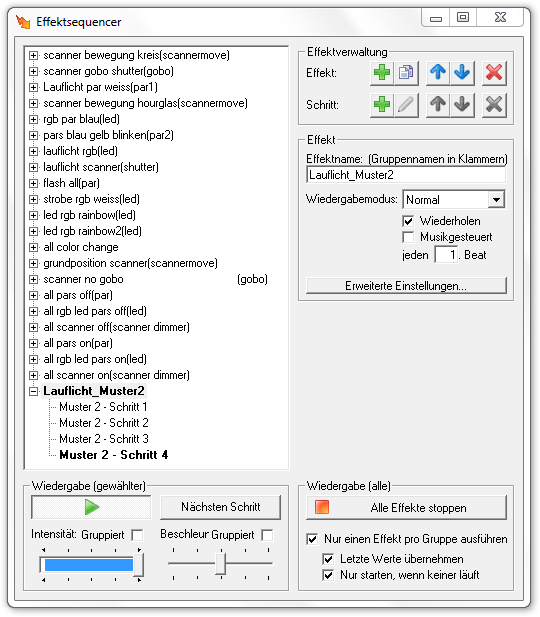
|
| Figure 9: Chaser Generator Result |
This image shows the automatically generated effect "Chaser Pattern 2".