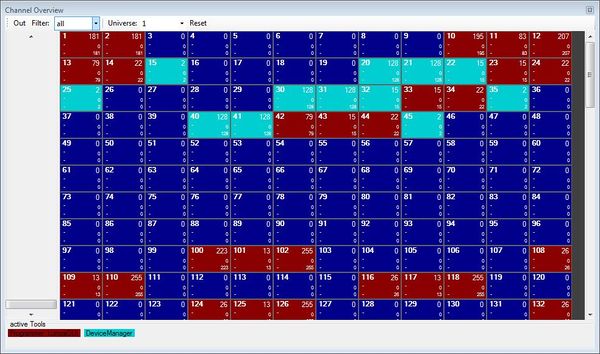{{#tree:id=dmxc3|openlevels=1|root=DMXC 3 lessons|
- preamble
- lesson 1: Installation and configuration
- lesson 2: The GUI panel concept
- lesson 3: Creating and patching fixtures
- lesson 4: The live view panel
- lesson 5: Setting properties with property panels
- lesson 6: Output plugins
- lesson 7: Summery and details - Setting
- lesson 8: Scenes (cues) and scene lists
- lesson 9: Fanning, chasers and other effects
- lesson 10: The programmer view
- lesson 11: Trigger concepts
- lesson 12: Editing scenes and scenelists
- lesson 13: Presets
- lesson 14: Summary and details - Programming
- lesson 15: Working with parallel scene lists
- lesson 16: Softpult
- lesson 17: Artnet
- lesson 18: Multi-media: Beamer tool, Matrix etc.
- lesson 19: Other clients and plugins (Android, iOS, ...
- lesson 20: Create new device definitions
- lesson 21: free topic
- lesson 22: Hints for testers and test reporting
- appendix1: Summary of commands ans shortcuts
- appendix2: Kernel menu tree
}}
Overview
In this lesson a final overview about the basic concepts for setting up the DMXControl 3 software is given. This completes the first part of the lectures "Basics, Setup and configuration".
Lecture 7: Summary and details of setup
Now we will finalise our first expedition through DMXControl by investigating other generic features.
DMXControl 3 is very focused on working with groups of devices. These groups can be defined in a very effective and flexible way. Due to the strong abstraction of device properties you can also combine different types of devices in groups (to programm them later uniformly). Also adding devices to a group later is no problem.
The management of all elements is centralized in the Project Explorer. Here you keep control over your devices, groups, views, cue lists, and so on.
The new panel concept requires some practice, but you'll love it if you mastered it. So you can adjust the DMXControl 3 completely according to your needs!
There are lots of additional buttons in the main menu for operational support:
- File
- Here you can create, open and save projects
- With "project properties" you can assign some notices to the current project
- Windows
- Beside some tools that will be explained later on, here you find a chat tool. It is helpful if several operators and programmers work in parallel with DMXControl 3. They can exchange some messages here.
- The "manual beat tool" can be compared to the corresponding tool in DMXControl 2. By pressing the space key you can generate manual beats
- Settings
- Application settings: Double click the icons in order to set configuration options.
- Here we refer to the affinity feature: DMXControl is trying to calculate similarities of gobos. If you have two moving lights with different gobos and for example you select in the (mixed) property grid a "starry sky" gobo, it tries automatically to take the most similar gobo on each device.
With the option Affinity View you can manually adjust the "similarities" to your subjective view.
Template:Bild mit Unterschrift

If you choose a gobo on the left side, you will logically find the same logo in the first place on the righ side. If this does not exist on your device, it will automatically take the next one in the list and so on. With the up and down arrows you can manually change the order.
On left hand side of your screen you have some global icons. Here we want to refer to
- Fog
- Here you have several operation modes for your DMX-controled fog device
- Highlight
- Rapid activation and deactivation of a device by simply clicking on it. Particularly suitable for setting up your stage.
- Blackout
- As the name indicates: Blackout of all devices
The project explorer also contains some general buttons:
- Edit
- Create directory / create device group
- Up / Down
- Device Manager
- Add item list / add Live view
- Import / export files
This is for administative operations in your device configuration.

One helpful tool is missing for basic checks and setting up of DMX channels: the channel overview (Windows -> channel overview). Here you get an overview about the current output. With the slider on left hand side you can also modify the value of the selected channel.
| |
Please be aware that the Channel Overview is not finally ready and still is under construction. |
Excercise
- Set channel 34 to DMX value 128 with help of channel overview
- Try the Highlight and Blackout mode (observe results in Stage view panel)
Certificate
Great! You have now completed the first part of the DMXControl lecture!
I have understood the topics of this lecture and want to continue with next course:
Lesson 8
| |||||||||||||