No edit summary |
|||
| (3 intermediate revisions by the same user not shown) | |||
| Line 1: | Line 1: | ||
{{ | {{Manual Header | ||
| Type = DMXC2 Main-Software | |||
| Version = 2.12.2 | |||
| LinkBackwards = Textbook_DMXC2 | | LinkBackwards = Textbook_DMXC2 | ||
| TextBackwards = Textbook | | TextBackwards = Textbook | ||
| Line 13: | Line 10: | ||
==Overview== | ==Overview== | ||
{{Picture_with_subtitle |DMXC2_Manual_Kommandozeile_Fenster.png|1|Die Kommandozeile|right}} | {{Picture_with_subtitle |DMXC2_Manual_Kommandozeile_Fenster.png|1|Die Kommandozeile|right}} | ||
The Command line module is a useful little tool | The Command line module is a useful little tool to add fast DMX values of single or also more DMX channels. This quality adds it on to the be clear attractive particularly if single lamps or whole light groups-or you must turn off at. Also at the programming of light atmospheres the module is very useful because it is hereby quite simply possible to put several lamps on the same brightness value which e.g. time would more much take up with several faders. | ||
<br><br><br><br><br><br> | <br><br><br><br><br><br> | ||
| Line 133: | Line 130: | ||
{{ | {{Manual Box | en | Hint | The operation of the command line module is even easier if you are buttons using the [[Keyboard_control_DMXC2|Keyboard control]] sets on the number block of the keyboard («THRU» you can e.g. on "'\/ ' ' and «@»"'* "' set). Thus, the chain of command can be entered even faster and easier. | ||
| | |||
}} | }} | ||
{{End-LaTeX}} | {{End-LaTeX}} | ||
Latest revision as of 20:15, 2 March 2025
Overview
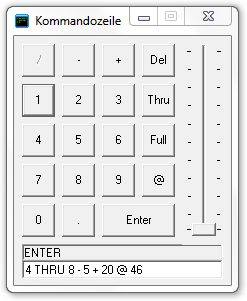
|
| Figure 1: Die Kommandozeile |
The Command line module is a useful little tool to add fast DMX values of single or also more DMX channels. This quality adds it on to the be clear attractive particularly if single lamps or whole light groups-or you must turn off at. Also at the programming of light atmospheres the module is very useful because it is hereby quite simply possible to put several lamps on the same brightness value which e.g. time would more much take up with several faders.
Description
With the buttons simple commands are written down on the lower input line of the module. The DMX value of every channel can be put by means of special instruction chains. Only DMX values can, however, be put at the moment. More complex orders, like displaying time-dependently on a DMX value defined before or the control of other program modules, aren't possible with DMXControl's current version.
Controls
The command buttons take up the largest portion of the window. The exact significance of every badge is listed in the following table:
| Button | Description | Example |
|---|---|---|
Digit |
Input of a number. This can be both a channel number and a channel value, depending on at which place she is in the instruction chain. | 27 <Enter> |
| THRU | Choose a coherent area of channels. | 1 THRU 5 corresponds to the input 1+2+3+4+5 |
| + / - | Adding or remove of channels etc. | 1 THRU 50 - 20 |
| @ | This symbol stands before the channel value order. | 20+21+25@128 (Put the channel values of the channels 20, 21 and 25 on the DMX value 128) |
| DEL | Deletes the last entry. | |
| FULL | Sets the channel values of the specified channels to their maximum value. | 255 (or as specified in the DDF) |
| Enter | Send down the chain of command, which clears the entry field. | The current chain of command appears in the gray area of the input line. |
The input field is located at the bottom of the window. It consists of two parts, the actual input box (white background) and a display of the last command (grey background).
Right next to the buttons a fader is located. With this you can channel the appropriate channels, much like in the Submaster. Once entered the numbers of one or more channels in the input field and the chain of command was confirmed with, you can adjust fader as the channel value of the channels with this.
Valid command chain can look like this:
| Command | Description |
|---|---|
| 2 @ 134 <Enter> | Set the channel value of the second DMX channel on the value of 134. |
| 2 + 3 FULL | Sets the channel values of the channels 2 and 3 to its maximum value |
| 3 THRU 8 - 6 @ 57 <Enter> | Sets all the channels the channel values 3-8 without the channel 6 on the value of 57 |
1 + 4 <Enter> @ 82 <Enter> |
Also an input in two steps: 1 Select the channels 1 and 4 off 2. Sets the channel values of the previously selected channels (here 1 and 4) to the value of 82 |
Module commands
- Modul: Command line
- Meaning from device/function and channel
| Device/Function | Description | Channel | Description |
|---|---|---|---|
| 0-9,.,+,-,Thru @,Full,Enter, Del,/,Slider |
The following command is applied to the individual control elements in the command line with the slider. | Set | Selects the appropriate control, or set the slider to a value. |
Meaning of the Flags:
| Flag | Meaning | Description |
|---|---|---|
| T | Toggle mode | The Flag »Toggle mode« result in the function's being set by the first call and being reset by the second call. |
| O | Used specified value | The Flag »Used specified value« result in the being assigned to the appropriate channel of the value in the openings' value. This value isn't DMX value 0 to 255 but a per cent value 0. 000 to 100. 000% |
| A | Ask for value | The Flag »Ask for value« result in the opening at call of the order of an input window in which the per cent value can be entered. |
| I | Ignore value 0 | The Flag »Ignore value 0« result in the being ignored of a value of zero. Do you need at some orders to ensure a correct function. |
| The operation of the command line module is even easier if you are buttons using the Keyboard control sets on the number block of the keyboard («THRU» you can e.g. on "'\/ ' ' and «@»"'* "' set). Thus, the chain of command can be entered even faster and easier. |
| Table of contents | ||
|---|---|---|
|
||
