No edit summary |
No edit summary |
||
| Line 22: | Line 22: | ||
==Description== | ==Description== | ||
{{Picture_with_subtitle |DMXC2_Manual_Submaster_ModulIcon.png|2|Modulicon im Steuerzentrum|right}} | {{Picture_with_subtitle |DMXC2_Manual_Submaster_ModulIcon.png|2|Modulicon im Steuerzentrum|right}} | ||
The module can under the menu « Window » menu item « Submaster » as well as being found and started under the icon in control center (see figure 2). | |||
The submaster window apears at the first start in the « simple view » (see figure 1). Apart from the simple view there is also a view in which two real submaster benches pass « ''A'' and ''B'' Crossfade &lraquo. Here you can fade over, this means to Crossfaders between the two benches ''A'' and ''B''. | |||
== | ==Controls== | ||
You'll find in the upper left corner a dropdown, with this dropdown you can change the look to « Simple view » or « Crossfade view ». The view after installation of DMXControl per default stands on this one « Simple view ». | |||
The area is in the left window side below the Dropdownbox for the choice of the view to the administration of the submaster benches. As long as no submaster bank was laid out yet, no faders are in the fader area at the disposal. | |||
A new submaster bank is laid out by a click on the button « add » the ''New submaster bank'' then seems in the listing window and in the entry field. This name can now overwritten by a meaningful name in the entry field. Deleting a submaster bank is made by selecting in the listing window and a click on the button « Delete ». With the button « Arrow up/down » the entries can be sorted in the listing window. | |||
{{Picture_with_subtitle | | {{Picture_with_subtitle |DMXC2_Manual_submaster_context_menu.png|3|Context menu|right}} | ||
As soon as a bank has been laid out, every fader can one or more DMX channels, an order or a cue are assigned to. The regulator opens a contex menu a click with this one with mouse button on the point below (see figure 3). | |||
The fader lets himself one in or also several device channels, the fader can also aply an command or a scene. | |||
If an assignment has been carried out, a slider over the respective joist as well as the name of the select channel, the order or the scene name appear besides this. By a click with the left mouse button, the name can be changed in a meaningful name. As of now the assigned channels, orders or scenes, can be adjusted with the fader of 0-255. The current putting value stands directly under the badge « Flash » below the fader with the corresponding submaster number (1-12). | |||
Channels became voted, the one already in other modules manipulated/set got, the levels can be in the submaster similarly as watched in the channel overview. | |||
{{ | {{BoxImportant | ||
| Text = | | Text= The sub-master overlays other manipulators. Another assignment of the channels used here consists, such as which (Sound2Light), in another module sound [[Analyzer_DMXC2|sound analyzer]] it should be taken care of on this that the '''other''' value was suppressed after the change of the slider. | ||
Only a click on the button « Reset » this one lifts over spelling of the submaster the S2L (in the context of flash mode) (here: deactivate and activate again or the adjust the other module renewed) again. | |||
}} | }} | ||
Revision as of 20:22, 26 October 2013
| This section is actively undergoing a major edit for a while. To help avoid edit conflicts, please do not edit this section while this message is displayed or contact the editor (Steiny) of this page. | This page was last edited at 20:22, 26 October 2013 (UTC) 4428 days ago. |
Hint:
25.5.2013: UPrenner: create the article page
25.10.2013 UPrenner: work-in-progress
| |
First time you open a DMXC 2.11 Project with DMXC 2.12, are the fader combinations shown on the sub-master no longer correctly due to an internal reorganization. Therefore all sub-master combinations must be updated once. |
Overview
The sub-master reflects exactly the tool in DMXControl again which every Light jockey already knows from his hardware desk. The 12 sub-masters can be enlarged by arbitrarily many benches. In addition, the possibility, every sub-master channel, several DMX channels insists to select simultaneously or to assign an orders or also single scenes.
If a midi controller shall come to use (see MIDI remote tool) for a better handling, it is also very advisable to familiarize itself with this module.

|
| Figure 1: Submaster window |
Description
| Figure 2: Modulicon im Steuerzentrum |
The module can under the menu « Window » menu item « Submaster » as well as being found and started under the icon in control center (see figure 2).
The submaster window apears at the first start in the « simple view » (see figure 1). Apart from the simple view there is also a view in which two real submaster benches pass « A and B Crossfade &lraquo. Here you can fade over, this means to Crossfaders between the two benches A and B.
Controls
You'll find in the upper left corner a dropdown, with this dropdown you can change the look to « Simple view » or « Crossfade view ». The view after installation of DMXControl per default stands on this one « Simple view ».
The area is in the left window side below the Dropdownbox for the choice of the view to the administration of the submaster benches. As long as no submaster bank was laid out yet, no faders are in the fader area at the disposal. A new submaster bank is laid out by a click on the button « add » the New submaster bank then seems in the listing window and in the entry field. This name can now overwritten by a meaningful name in the entry field. Deleting a submaster bank is made by selecting in the listing window and a click on the button « Delete ». With the button « Arrow up/down » the entries can be sorted in the listing window.

|
| Figure 3: Context menu |
As soon as a bank has been laid out, every fader can one or more DMX channels, an order or a cue are assigned to. The regulator opens a contex menu a click with this one with mouse button on the point below (see figure 3). The fader lets himself one in or also several device channels, the fader can also aply an command or a scene. If an assignment has been carried out, a slider over the respective joist as well as the name of the select channel, the order or the scene name appear besides this. By a click with the left mouse button, the name can be changed in a meaningful name. As of now the assigned channels, orders or scenes, can be adjusted with the fader of 0-255. The current putting value stands directly under the badge « Flash » below the fader with the corresponding submaster number (1-12).
Channels became voted, the one already in other modules manipulated/set got, the levels can be in the submaster similarly as watched in the channel overview.
| |
The sub-master overlays other manipulators. Another assignment of the channels used here consists, such as which (Sound2Light), in another module sound sound analyzer it should be taken care of on this that the other value was suppressed after the change of the slider.
Only a click on the button « Reset » this one lifts over spelling of the submaster the S2L (in the context of flash mode) (here: deactivate and activate again or the adjust the other module renewed) again. |
Flash mode
Möchte man einen der 12 Regler sehr schnell auf einen anderen Wert bringen, so bietet sich der Button « Flash » an. Er sorgt dafür, dass der jeweilige Regler auf den unter Master-Modul (Flash) eingestellten Wert springt. Unten links im Submasterfenster befindet sich der Bereich « Flash-Modus «, hier lassen sich für die Flash-Tasten unterschiedliche Modi einstellen:
- « Normal » Totmanschaltung; Der Wert bleibt nur solange erhalten, wie gedrückt wird.
- « EIN/AUS » Wechselschaltung; Der Wert wird bis zum erneuten Drücken gehalten.
- « Nur einen an » wie EIN/AUS, jedoch wird der Flash-Modus bei allen anderen Regler gleichzeitig deaktiviert(zurückgesetzt).
Ausserdem befinden sich hier noch der Button « Reset » und der Button Flash-« All ».
Crossfade (view)
Wird im Dropdown « Crossfade » ausgewählt, so erweitert sich die Ansicht des Submasters, um 12 weitere Regler (Bank B). Es können aber nach wie vor nur 12 verschiedene Kanalgruppen eingestellt werden. Jedoch ist es nun möglich jeder Kanalgruppe 2 Werte zuzuordnen, zwischen denen abrupt, manuell oder automatisch per Überblendzeit (1-30 Sek.) gewechselt werden kann. War in der « einfachen Ansicht » nur die Bank A zu sehen, ist jetzt noch eine Bank B verfügbar.
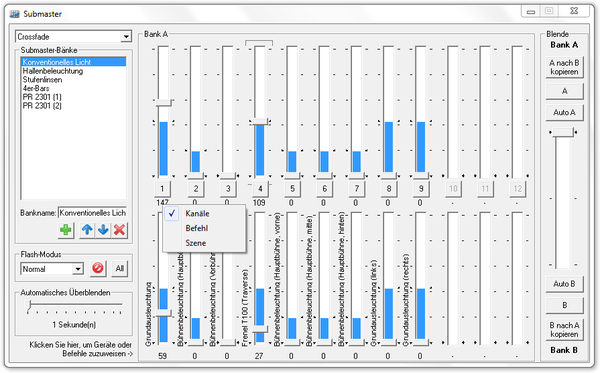
|
| Figure 4: Crossfaderansicht des Submasters |
Ausser den Bedienelementen die auch in der « Einfachen Ansicht » vorhanden sind, befindet sich im linken Fernsterbereich noch der Bereich « automatisches Überblenden ». Mit dem Schieberegler können Zeiten im Bereich 0 bis 30 Sekunden als Überblendzeit für die automatische Überblendung eingestellt werden.
Auf der rechten Seite befinden Sich der Bereich « Blende » mit folgenden Bedienelementen:
- Button « A nach B kopieren » hiermit können die Fader-Einstellungen der Bank A nach Bank B kopiert werden.
- Button « A » schaltet sofort von Bank B nach Bank A um.
- Button « Auto A » fadet mit eingestellter automatischer Überblendzeit von Bank B nach Bank A.
- Überblend « Fader » mit dem Fader kann auch per Maus übergeblendet werden.
- Button « Auto B » fadet mit eingestellter automatischer Überblendzeit von Bank A nach Bank B.
- Button « B » schaltet sofort von Bank A nach Bank B um.
- Button « B nach A kopieren » hiermit können die Fader-Einstellungen der Bank B nach Bank A kopiert werden.
Module commands
- Modul: Cue list
- Meaning from device/function and channel
| Device/Function | Description | Channel | Description |
|---|---|---|---|
| Wert setzen | Der ausgewählte Kanal wird auf den entsprechenden Wert in der Spalte Wert gesetzt. (O-Flag muss gesetzt sein) |
1-12 | Entspricht dem Subbmaster 1-12 in der ausgewählten Bank. Der Befehl wird auf den entprechenden Submaster angewendet. |
| Bankname: 1-12 | Entspricht dem Subbmaster 1-12 in der Bank mit Bankname. Der Befehl wird auf den entprechenden Submaster angewendet. | ||
| Flashen | Mit diesem Befehl können alle osder der gewählte Kanal per Befehl geflasht werden. | Alle | Der Befehl wird auf alle 12 Submaster angewendet. |
| 1-12 Bankname: 1-12 |
Der Befehl wird auf den ausgewählten Submaster angewendet. (siehe auch oben) | ||
| Wert erhöhen Wert verringern |
Der ausgewählte Kanal wird um den Wert 5 erhöht bzw. erniedrigt. | 1-12 Bankname: 1-12 |
siehe oben |
| Bank auswählen | Mit dem Befehl kann eine der ertsellten Banken im Submaster ausgewählt werden. | Banknamen | HIer kann der entsprechende Bankname ausgewählt werden, der dann ausgewählt wird. |
Meaning of the Flags:
| Flag | Meaning | Description |
|---|---|---|
| T | Toggle mode | The Flag »Toggle mode« result in the function's being set by the first call and being reset by the second call. |
| O | Used specified value | The Flag »Used specified value« result in the being assigned to the appropriate channel of the value in the openings' value. This value isn't DMX value 0 to 255 but a per cent value 0. 000 to 100. 000% |
| A | Ask for value | The Flag »Ask for value« result in the opening at call of the order of an input window in which the per cent value can be entered. |
| I | Ignore value 0 | The Flag »Ignore value 0« result in the being ignored of a value of zero. Do you need at some orders to ensure a correct function. |