No edit summary |
No edit summary |
||
| Line 1: | Line 1: | ||
{{Chaptertitle_DMXC}}<br> | {{Chaptertitle_DMXC}}<br> | ||
{{Inuse}}<br> | {{Inuse}}<br> | ||
{{Hint|25.5.2013: UPrenner: create the article page | {{Hint|25.5.2013: UPrenner: create the article page<br>27.10.2013 UPrenner: work-in-progress<br> | ||
<!-- | <!--27.10.2013: UPrenner article ready, just update of pictures<br>'''If you are a native speaker, please Help us and review this--> | ||
}}<br> | }}<br> | ||
{{NavigationTop-Man2 | {{NavigationTop-Man2 | ||
| Line 13: | Line 13: | ||
==Overview== | ==Overview== | ||
{{Picture_with_subtitle |DMXC2_Manual_SoundAnalyzer_Fenster.png|1|Der Sound Analyzer|left|190px}} | {{Picture_with_subtitle |DMXC2_Manual_SoundAnalyzer_Fenster.png|1|Der Sound Analyzer|left|190px}} | ||
The Soundanalyzer makes it possible that the light control adapts to the music to time and the level automatically. This almost can draw without operator for one party business be used very well. | |||
This module offers a detailed spectrum analysis in which the 24 detail steps can be manipulated and assigned to a channel directly. Next to the beat module another possibility is here, offered beat to extract from an external music source. | |||
==Description== | ==Description== | ||
So that the sound analyzer can accomplish his tasks, the window permanently must remain opened. The sound analyzer lets himself over the menu « Window » Menu item « Sound analyzer » call as well as directly about the symbol. {{Bild_mit_Unterschrift |DMXC2_Manual_Sound_analyzer_module_icon.png|2|Module icon|right}}<br /> | |||
It is necessary at the sound Analyzer to understand three concepts which overlap and agree on the complete module generally: | |||
* | * The source and its manipulation | ||
* | * The beat generation | ||
* | * The Sound2Light function and its restrictions | ||
{{BoxHint | {{BoxHint | ||
| Text = | | Text =The <span style="color:#000080"> '''source in BLUE''' </span>, the <span style="color:#ff0000">'''beats in RED'''</span> und <span style="color:#007B00">'''Sound2Light in GREEN'''</span>. | ||
}} | }} | ||
===Sources=== | ===Sources=== | ||
Till now, the two Winamp sources (VbVis or AVS) exclusively can be selected for the sound Analyzer (also see program configuration, rider tools). | |||
<gallery> | <gallery> | ||
File: | File:DMXC2_Manual_sound_analyzer_configuration.png|Pic. 3: Tools | ||
File: | File:DMXC2_Manual_sound_analyzer_winamp_configuration.png|Pic. 4: Winamp-Plug-In | ||
File: | File:DMXC2_Manual_sound_analyzer_VBLink.png|Pic. 5: VBlink | ||
File: | File:DMXC2_Manual_sound_analyzer_AVS_selection.png|Pic. 6: AVS | ||
</gallery> | </gallery> | ||
Both are in the program configuration and the former is activated by specification. Thanks to the possibility, with Winamp also '''linein://''' (at the need of also the same sound card = line out) and line of the sound card be of use possible, every other player for which to play by additional audio drivers or a simple interconnecting cable between the sound source. | |||
It that both VbVis and AVS distribute the changes at the Winamp equalizer has to be taken care, however the volume of Winamp, itself influence on the version not has. | |||
Check in the choice of '''linein://''' the input levels of her sound card/the Windows mixer. | |||
Sobald Sie eine ordentliche Quelle eingerichtet haben, sollten Sie, sich ständig verändernde Balken in <span style="color:#000080"> '''BLAU''' </span>, sehen können. | Sobald Sie eine ordentliche Quelle eingerichtet haben, sollten Sie, sich ständig verändernde Balken in <span style="color:#000080"> '''BLAU''' </span>, sehen können. | ||
Revision as of 12:16, 27 October 2013
| This section is actively undergoing a major edit for a while. To help avoid edit conflicts, please do not edit this section while this message is displayed or contact the editor (Steiny) of this page. | This page was last edited at 12:16, 27 October 2013 (UTC) 4424 days ago. |
Hint:
25.5.2013: UPrenner: create the article page
27.10.2013 UPrenner: work-in-progress
Overview
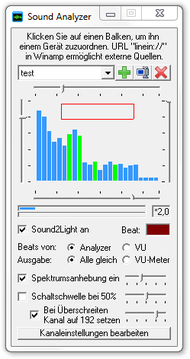
|
| Figure 1: Der Sound Analyzer |
The Soundanalyzer makes it possible that the light control adapts to the music to time and the level automatically. This almost can draw without operator for one party business be used very well.
This module offers a detailed spectrum analysis in which the 24 detail steps can be manipulated and assigned to a channel directly. Next to the beat module another possibility is here, offered beat to extract from an external music source.
Description
So that the sound analyzer can accomplish his tasks, the window permanently must remain opened. The sound analyzer lets himself over the menu « Window » Menu item « Sound analyzer » call as well as directly about the symbol. Template:Bild mit Unterschrift
It is necessary at the sound Analyzer to understand three concepts which overlap and agree on the complete module generally:
- The source and its manipulation
- The beat generation
- The Sound2Light function and its restrictions
| |
The source in BLUE , the beats in RED und Sound2Light in GREEN. |
Sources
Till now, the two Winamp sources (VbVis or AVS) exclusively can be selected for the sound Analyzer (also see program configuration, rider tools).
- DMXC2 Manual sound analyzer configuration.png
Pic. 3: Tools
- DMXC2 Manual sound analyzer winamp configuration.png
Pic. 4: Winamp-Plug-In
- DMXC2 Manual sound analyzer VBLink.png
Pic. 5: VBlink
- DMXC2 Manual sound analyzer AVS selection.png
Pic. 6: AVS
Both are in the program configuration and the former is activated by specification. Thanks to the possibility, with Winamp also linein:// (at the need of also the same sound card = line out) and line of the sound card be of use possible, every other player for which to play by additional audio drivers or a simple interconnecting cable between the sound source. It that both VbVis and AVS distribute the changes at the Winamp equalizer has to be taken care, however the volume of Winamp, itself influence on the version not has. Check in the choice of linein:// the input levels of her sound card/the Windows mixer.
Sobald Sie eine ordentliche Quelle eingerichtet haben, sollten Sie, sich ständig verändernde Balken in BLAU , sehen können.
Beat
Der Beat wird durch das rote Kästchen symbolisiert, welches regelmäßig aufblitzen sollte. Alle (zwei) Einstellungen für den Beat werden ebenfalls durch Grenzen in ROT dargestellt. Die Ausgabe des Beats ist immer aktiv. Lediglich falsche Schwellenwerte können dazu führen, dass das Feld für den Beat dunkel bleibt. Ist eine Steuerung von Effekten oder Sequenzen geplant, so muss entsprechend bei den Modulen Szenen-Modul oder Effekt-Modul das Häkchen für beat-getriggert (musikgesteuert) aktiviert werden.
Sound2Light
Wird hier in der entsprechenden Box das Häkchen gesetzt, wird die S2L-Steuerung aktiviert. Jedoch sieht man bei der allerersten Nutzung nicht sofort einen Effekt, da mindestens einem der 24 Spektrumbalken ein Kanal (eines Geräts) zugeordnet sein muss. Um dies einstellen zu können, bedarf es jedoch, neben der Existenz von mindestens einem Gerät (siehe Geräteliste), einer Bank,
| Figure 7: Auswahl der richtigen Bank |
in der die Einstellungen gespeichert werden. Es können so mehrere Konfigurationen pro Projekt abgespeichert werden. Jedoch werden nur die Kanäle der Spektrumbalken gespeichert und nicht die Werte der anderen Regler im Sound Analyzer. Ist ein Kanal zugeordnet, verfärbt sich der Balken GRÜN genau wie die Schaltschwelle, falls diese aktiviert ist. Die Werte der Pegel werden direkt auf DMX-Werte von 0-255 umgerechnet und ausgegeben, womit sich klassische Lichtorgel-Effekte mit 24 Detailstufen 1:1 nachbauen lassen.
Controls
Mit dem Element Spektrumanhebung kann man direkt die Quelle manipulieren und somit sowohl Beat als auch S2L beeinflussen. Der Wert kann zwischen 0 und 255 variiert werden, wobei in der Mitte bei etwa 128 keine Änderung erfolgt. Etwas feiner kann diese Einstellung über den Button « Kanaleinstellungen bearbeiten » eingestellt werden.
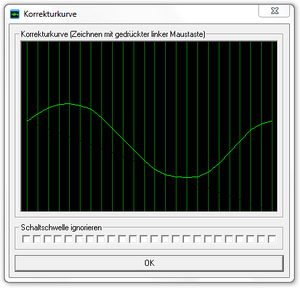
|
| Figure 8: Die Korrekturkurve des Sound Analyzers |
Beat settings
Der Beat kann aus einer Quelle auf zwei verschiedenen Wegen ermittelt werden. Zum Ersten über den Spectrum-Analyzer (kurz Analyzer) und zum Zweiten über das VU-Meter (kurz VU). Der Analyzer kann mit dem roten Rechteck (im oberen Bereich) konfiguriert werden. Immer wenn einer der Spektrumsbalken in dieses Rechteck ragt, wird ein Beat erkannt. Das Rechteck wird durch die 4 Regler um die Spektrumsanzeige herum eingestellt. Die VU-Meter Methode ist eine vereinfachte Methode der Pegelanalyse [1]. Die rote Markierung in den Balken unterhalb der Spektrumsanzeige stellt einen Schwellwert da, der mit der Maus verändert werden kann. Ein Beat wird erkannt, wenn die VU-Anzeige den Schwellenwert überschreitet. « AutoGain » kann hier mit einem Klick aktiviert/deaktiviert (-) werden und zeigt den automatisch ermittelten Multiplikator an.
| Figure 9: Die AudioGain Anzeige |
Sound2Light settings
Ist einer der 24 Spektrumsbalken einem oder mehreren Kanälen zugeordnet (klick auf einen der Balken), so wird dieser GRÜN' und kann in einer Bank abgespeichert werden. Nun kann die S2L-Funktion über das entsprechende Häkchen aktiviert/deaktiviert werden.
Es gibt vier weitere Einstellungen, die NUR das S2L betreffen:
- Schaltschwelle bei X%:
- Schaltschwelle ignorieren (bei Kanaleinstellungen bearbeiten)
- Bei Überschreitung Kanal auf X setzen:
- VU-Meter
Die Schaltschwelle ist der untere Wert, der überschritten werden muss, damit eine S2L-Ausgabe erfolgt. Die Werte oberhalb des Schaltwertes werden NICHT neu auf alle 255 Werte verteilt, sondern lediglich alle Werte unterhalb der Schwelle auf 0 gesetzt. Ist die Schwelle also z.B. bei 10% kommen am DMX-Gerät somit nur Werte von 26-255 an (>25,5). Diese globale Einstellung kann mit einem Häkchen unter « Kanaleinstellungen bearbeiten » für einzelne Spektren wieder aufgehoben werden (Checkbox « Schaltschwelle ignorieren »).
Möchte man zusätzlich noch eine binäre Ausgabe erhalten (also nur 0 oder Wert auf X), so kann unter « Bei Überschreitung Kanal auf X setzen » ein DMX-Wert 'X' eingestellt werden, der immer an die Ausgabe übergeben wird, sobald der Schwellwert überschritten wurde. Diese Einstellung hat keinen Effekt, sobald « Schaltschwelle bei X% » deaktiviert wurde.
Das « VU-Meter » ist am einfachsten zu verstehen, wenn man es selber sieht. Daher sollte zu Testzwecken einem Spektrumbalken, anstatt einem Gerät, die Dimmerkanäle von 4-8 Geräten zugeordnet werden. Ist die Auswahl Radio-Button « Alle gleich » gesetzt, ist das Verhalten bei allen Lampen gleich. Lautet die Wahl allerdings Radio-Button « VU-Meter » (seit 2.11 möglich), so teilt sich der Ausschlag auf alle 4-8 Balken auf. (Ideal in der grafischen Bühnenansicht zu beobachten bei Positionierung von Generic-Dimmern nebeneinander.)
Module commands
- Modul: Sound Analyzer
- Meaning from device/function and channel
| Device/Function | Description | Channel | Description |
|---|---|---|---|
| Sound2Light | Die weiteren Befehle (Kanal) werden nur auf die Sound2Light Funktion angewendet. | Ein/Aus | Unter Benutzung des T-Flags kann die Funktion ein- und ausgeschaltet werden. |
| Aktivieren | Mit dem Befehl wird die Sound2Light Funktion aktiviert. | ||
| Deaktivieren | Mit dem Befehl wird die Sound2Light Funktion deaktiviert. | ||
| Bank | Mit der Funktion Bank kann die Entsprechende Bank aus dem Dropdown im Sound Analyzer ausgewählt werden. | Bankname | Unter Kanal stehen die entsprechend angelegten Banknamen aus dem Dropdown im Sound Analyzer. |
Meaning of the Flags:
| Flag | Meaning | Description |
|---|---|---|
| T | Toggle mode | The Flag »Toggle mode« result in the function's being set by the first call and being reset by the second call. |
| O | Used specified value | The Flag »Used specified value« result in the being assigned to the appropriate channel of the value in the openings' value. This value isn't DMX value 0 to 255 but a per cent value 0. 000 to 100. 000% |
| A | Ask for value | The Flag »Ask for value« result in the opening at call of the order of an input window in which the per cent value can be entered. |
| I | Ignore value 0 | The Flag »Ignore value 0« result in the being ignored of a value of zero. Do you need at some orders to ensure a correct function. |
- ↑ Wikipedia http://de.wikipedia.org/wiki/VU_Meter