No edit summary |
No edit summary |
||
| Line 13: | Line 13: | ||
==Overview== | ==Overview== | ||
{{Picture_with_subtitle |DMXC2_Manual_MIDI_remote_control_activate.png|1|MIDI-Fernsteuerung|right}} | {{Picture_with_subtitle |DMXC2_Manual_MIDI_remote_control_activate.png|1|MIDI-Fernsteuerung|right}} | ||
The MIDI remote control offers DMXControl the possibility of heading over the MIDI protocol. Unlike the DMXIn remote control the MIDI remote control only has a dissolving of 7 bits so that only values of 0 to 127 over the protocol are transferred. The MIDI remote control can absolutely become an advantage for DMXControl's control but just for musicians and bands with which you spread midily most. | |||
The MIDI protocol has cross-systemly established itself in many components within the last 15 years. | |||
The equipment primarily cooperates sure and cross-systemly. | |||
The remote control of bigger and bigger popularity enjoys and LJ but also with DJ. | |||
Apart from little MIDI keyboards, there is the Behringer BCF2000 or BCR2000 as well as Korg nanoKONTROL 2 or Pioneer CDJ 350 also. | |||
It is advisable in every case to have a good look before at the theory: Wikipedia <ref> MIDI on Wikipedia http://de.wikipedia.org/wiki/Musical_Instrument_Digital_Interface </ref> | |||
<br /> | <br /> | ||
<br /> | <br /> | ||
| Line 24: | Line 24: | ||
==Description and configuration== | ==Description and configuration== | ||
Some of the best known midi controllers are well: | |||
* BCF2000/BCR2000 von Behringer <ref>BCF2000 http://www.behringer.com/de/Products/BCF2000.aspx </ref> | * BCF2000/BCR2000 von Behringer <ref>BCF2000 http://www.behringer.com/de/Products/BCF2000.aspx </ref> | ||
* Korg nanoKONTROL 2 | * Korg nanoKONTROL 2 | ||
* Pioneer CDJ-350 | * Pioneer CDJ-350 | ||
But also almost every keyboard (instrument) can be used with a sound card with MIDI entrance at the computer for steering DMXControl of software like here. | |||
There alternatively are MIDI keyboards as of 40 euros nowadays which can be attached directly by USB to the computer. | |||
The configuration files of the BCF2000 exemplarily are shown in the pictures. | |||
Generally, every higher-order sound card already shows a MIDI interface so that this can get connected to e. g. a musical instrument (keyboard) and can get misused as a MIDI controller at the card behind. | |||
===The configuration window=== | ===The configuration window=== | ||
DMXControl | DMXControl needs to recognize new MIDI interfaces, shouldn't these been at the start of the program not switched on yet be started newly be. | ||
Under the menu « Settings » the menu item finds you the configuration and choice of the corresponding MIDI device are carried out « MIDI remote control » here. Should under MIDI be no device had a choice by into port and MIDI out port, the drivers then weren't apparently installed correctly. | |||
At successful configuration and choice himself should in the lower part of the MIDI configuration window the advertisements at « Message: . . . Data 1: . . . Data 2: . . . » changing according to the operated MIDI control element at the MIDI device and MIDI code of the control element showing the corresponding ones. | |||
If this works, you can devote themselves to the real configuration now. | |||
{{BoxHint | {{BoxHint | ||
|Text = | |Text = It should be respected, however, on this that the subsequent configuration with « MIDI Learn » only work when the MIDI remote control is deactivated in between (see picture ''active voice''). | ||
Furthermore a simultaneous use of the MIDI port of (a device) works together with another program (e. g. Winamp control about Xor MIDI Control) only the original (not Windows) drivers of the manufacturer (here: Fame). | |||
}} | }} | ||
===Config of MIDI channel configuration=== | ===Config of MIDI channel configuration=== | ||
{{Picture_with_subtitle |DMXC2_Manual_MIDI_remote_control_control_elements.png|2|MIDI | {{Picture_with_subtitle |DMXC2_Manual_MIDI_remote_control_control_elements.png|2|MIDI remote control configuration, control element|center}} | ||
Since the first configuration at the simplest one with this one « MIDI Learn ». It is, is come in to the configuration here preferably in this way to make function. Changes can be carried out by hand later any time. | |||
To the better overview one should which one give the control elements the name of the assigned control element as long as one still knows « New control element » which button heard. (One most simply leaves renaming, « enter key », with this one). | |||
E.g. sensible Nammen would be fader 1, fader 2 etc. or button C, button C sharp etc. or Poti 1, Poti 2 etc. | |||
The names one are subject to alteration, should, however, be chosen correspondingly so that it is known also after quite a long time still around which control elements. | |||
=== | ===Configuring the command assignment=== | ||
{{Picture_with_subtitle |DMXC2_Manual_MIDI_remote_control_command_assignment.png|3|MIDI | {{Picture_with_subtitle |DMXC2_Manual_MIDI_remote_control_command_assignment.png|3|MIDI remote control configuration, command assignment|center}} | ||
After the controller was included in the upper list and named completely, you can do this one order corresponding to control elements in the register rider command assignment assign now. | |||
For the individual control elements every functionality can be chosen, it already is used of the keyboard control or the command box like you. | |||
E. g. with the name ''Show1'' then passes the possibility of assigning a corresponding order to the individual control elements by production of a new bank, under module then becomes at all control elements & laquo; & raquo deactivates; shown.<br /> | |||
The individual table columns have following meaning and functions. | |||
{|style="padding:20px;" | {|style="padding:20px;" | ||
|- style="vertical-align:top;" | |- style="vertical-align:top;" | ||
Revision as of 21:02, 2 November 2013
| This section is actively undergoing a major edit for a while. To help avoid edit conflicts, please do not edit this section while this message is displayed or contact the editor (Steiny) of this page. | This page was last edited at 21:02, 2 November 2013 (UTC) 4419 days ago. |
Hint:
25.10.2013: UPrenner: create the article page
02.10.2013 UPrenner: work-in-progress
Overview
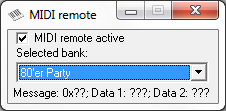
|
| Figure 1: MIDI-Fernsteuerung |
The MIDI remote control offers DMXControl the possibility of heading over the MIDI protocol. Unlike the DMXIn remote control the MIDI remote control only has a dissolving of 7 bits so that only values of 0 to 127 over the protocol are transferred. The MIDI remote control can absolutely become an advantage for DMXControl's control but just for musicians and bands with which you spread midily most.
The MIDI protocol has cross-systemly established itself in many components within the last 15 years.
The equipment primarily cooperates sure and cross-systemly.
The remote control of bigger and bigger popularity enjoys and LJ but also with DJ.
Apart from little MIDI keyboards, there is the Behringer BCF2000 or BCR2000 as well as Korg nanoKONTROL 2 or Pioneer CDJ 350 also.
It is advisable in every case to have a good look before at the theory: Wikipedia [1]
Description and configuration
Some of the best known midi controllers are well:
- BCF2000/BCR2000 von Behringer [2]
- Korg nanoKONTROL 2
- Pioneer CDJ-350
But also almost every keyboard (instrument) can be used with a sound card with MIDI entrance at the computer for steering DMXControl of software like here. There alternatively are MIDI keyboards as of 40 euros nowadays which can be attached directly by USB to the computer.
The configuration files of the BCF2000 exemplarily are shown in the pictures.
Generally, every higher-order sound card already shows a MIDI interface so that this can get connected to e. g. a musical instrument (keyboard) and can get misused as a MIDI controller at the card behind.
The configuration window
DMXControl needs to recognize new MIDI interfaces, shouldn't these been at the start of the program not switched on yet be started newly be.
Under the menu « Settings » the menu item finds you the configuration and choice of the corresponding MIDI device are carried out « MIDI remote control » here. Should under MIDI be no device had a choice by into port and MIDI out port, the drivers then weren't apparently installed correctly.
At successful configuration and choice himself should in the lower part of the MIDI configuration window the advertisements at « Message: . . . Data 1: . . . Data 2: . . . » changing according to the operated MIDI control element at the MIDI device and MIDI code of the control element showing the corresponding ones. If this works, you can devote themselves to the real configuration now.
| |
It should be respected, however, on this that the subsequent configuration with « MIDI Learn » only work when the MIDI remote control is deactivated in between (see picture active voice).
Furthermore a simultaneous use of the MIDI port of (a device) works together with another program (e. g. Winamp control about Xor MIDI Control) only the original (not Windows) drivers of the manufacturer (here: Fame). |
Config of MIDI channel configuration

|
| Figure 2: MIDI remote control configuration, control element |
Since the first configuration at the simplest one with this one « MIDI Learn ». It is, is come in to the configuration here preferably in this way to make function. Changes can be carried out by hand later any time. To the better overview one should which one give the control elements the name of the assigned control element as long as one still knows « New control element » which button heard. (One most simply leaves renaming, « enter key », with this one). E.g. sensible Nammen would be fader 1, fader 2 etc. or button C, button C sharp etc. or Poti 1, Poti 2 etc. The names one are subject to alteration, should, however, be chosen correspondingly so that it is known also after quite a long time still around which control elements.
Configuring the command assignment

|
| Figure 3: MIDI remote control configuration, command assignment |
After the controller was included in the upper list and named completely, you can do this one order corresponding to control elements in the register rider command assignment assign now.
For the individual control elements every functionality can be chosen, it already is used of the keyboard control or the command box like you.
E. g. with the name Show1 then passes the possibility of assigning a corresponding order to the individual control elements by production of a new bank, under module then becomes at all control elements & laquo; & raquo deactivates; shown.
The individual table columns have following meaning and functions.
| Modul: | Beim Klick in das Feld Modul öffnet sich eine Dropdown-Liste aus der man eines der in DMXControl vorhandenen Module auswählen kann.
Folgende Module können ausgewählt werden: Deaktiviert: Audio: Audiotrack: Beat Tool: DMX-Ausgabe: DMXIn-Remote: Effekte: Geräte: Gruppenauswahl: Kommandobox: Kommandozeile: Master: Midi-Remote: Sound Analyzer: Submaster: Szenenbibliothek: Szenenliste: Textbuch: |
Template unused
| MadMaxOne Plug-In: Befehle auf das Plug-In MadMaxOne anwenden. | ||
| Gerät/Funktion: | Durch einen Klick in diesem Feld können je nach ausgewählten Modul die entsprechenden Funktionen des Moduls ausgewählt werden, bzw. das anzusprechende Gerät. | |
| Kanal: | Durch einen Klick in diesem Feld kann ein entsprechender Kanal für ein Gerät eingestellt werden, bzw. je nach Modul und Funktion kann eine entsprechende Aktion zugeordnet werden. | |
| Flags: | Bei einem Klick auf das Feld Flags öffnet sich eine Dropdown-Liste, mit der die entsprechenden Flags gesetzt bzw. gelöscht werden können.
Folgende Flags können ausgewählt werden: Umschaltmodus (T): Angegebenen Wert verwenden (O): Wert abfragen (A): Wert 0 Ignorieren (I): | |
| Wert: | Durch einen Klick in diesem Feld kann ein entsprechender Wert für ein Gerät bzw. eine Funktion fix hinterlegt werden. |
Template unused
Bedienelemente
Die Konfiguration der Steuerelemente erfolgt fast analog zu der der DMXIn-Steuerelemente. Jedes Steuerelement entspricht dabei einem Midi-Kanal, dessen Wert für den konfigurierten Befehl verwendet wird.
| Starten des Effekts | Stoppen des Effekts | Start/Stop des Effekts | |||
|---|---|---|---|---|---|
| Modul: | Effekte | Modul: | Effekte | Modul: | Effekte |
| Gerät/Funktion: | Ausgewählter | Gerät/Funktion: | Ausgewählter | Gerät/Funktion: | Ausgewählter |
| Kanal: | Start | Kanal: | Stop | Kanal: | Start/Stop |
| Flags: | -,-,-,- | Flags: | -,-,-,- | Flags: | T,-,-,- |
| Wert: | - | Wert: | - | Wert: | - |
Modulbezogene Befehle
- Modul: MIDI-Remote
- Bedeutung von Gerät/Funktion und Kanal
| Gerät/Funktion | Beschreibung | Kanal | Beschreibung |
|---|---|---|---|
| Bank | Bei Auswahl dieser Funktion, besteht die Möglichkeit über den Befehl auf die verschiedenen Bänke,in der Midi-Fernsteuerung, zuzugreifen. | Nächste | Wählt die nächste Bank aus. |
| Vorherige | Wählt die vorherige Bank aus. | ||
| Bankname | Direkte Auswahl der definierten Bänke über Bankenamen. |
Bedeutung der Flags:
| Flag | Bedeutung | Beschreibung |
|---|---|---|
| T | Umschalt-Modus | Das Flag « Umschalt-Modus » bewirkt, dass die Funktion beim ersten Aufruf ausgeführt wird und beim zweiten Aufruf zurückgesetzt wird. |
| O | Angegebenen Wert verwenden | Das Flag « Angegebenen Wert verwenden » bewirkt, dass der Wert in der Spalte Wert dem entsprechenden Kanal zugeordnet wird. Dieser Wert ist kein DMX-Wert 0 bis 255, sondern ein Prozentwert 0,000 bis 100,000% |
| A | Wert Abfragen | Das Flag « Wert Abfragen » bewirkt, dass sich bei Aufruf des Befehls ein Eingabefenster öffnet, in dem der Prozentwert eingegeben werden kann. |
| I | Wert 0 ignorieren | Das Flag « Wert 0 ignorieren » bewirkt, dass ein Wert von Null ignoriert wird. Wird bei einigen Befehlen benötigt, um eine korrekte Funktion zu gewährleisten. |
Tipp(s)
Flags: Wenn Sie in diese Spalte klicken, wird ein Kontextmenü angezeigt, in dem Sie zwei Optionen ein- bzw. ausschalten können:
– Empfangen: Schalten Sie diese Option ein, wenn der MIDI-Befehl bei Empfang verarbeitet werden soll.
– Übertragen: Schalten Sie diese Option ein, wenn der MIDI-Befehl gesendet werden soll, wenn sich der entsprechende Wert im Programm ändert.
Die Bänke werden im Projektordner abgespeichert, die Steuerelemente jedoch global. Daher sollte Sie bei einem Wechsel auf einen anderen Rechner am besten mit der Pack And Go Funktion dafür sorgen das auch diese Datei mit auf den neuen Rechner umzieht.
Zu empfehlen ist auch die Software Midi-OX, da man hiermit testen kann, ob das Gerät auch richtig angeschlossen ist und Signale im PC ankommen. Man kann das Programm hier finden: http://www.midiox.com/zip/midioxse.exe Natürlich kann man auch mit MIDI Sequencer-Programmen die Funktionsfähigkeit der Schnittstelle testen.
Verwendet man eine normales Midi-Keyboard ("Klaviertasten") so sollte man die Tasten am besten mit Aufklebern beschriften um zu wissen was sich hinter den Tasten verbirgt. Die Tasten sollten strukturiert belegt werden, dazu ein kleines Beispiel:
Man lege sich die ersten 4 Submaster (z.B. Scheinwerfer) auf die ersten 4 weißen Tasten des Keyboards von links. Hat man eventuell Effekte (Lauflicht o.ä.) mit diesen Submastern (Scheinwerfern) programmiert, dann werden diese Effekte auf die schwarzen Tasten über die ersten vier weißen Tasten gelegt. So hat man die Scheinwerfer manuell im Griff und kann ggf. schnell auch ein Lauflicht starten.
Bei allen Anwendungen ist es nützlich, sich mindestens eine Taste mit einem ordentlichen Blackout zu belegen, denn diese Taste ist manchmal "Gold wert" weil man damit sofort alle Scheinwerfer / Scanner ausschalten kann. Den Blackout sollte man auf eine Taste legen, die man sich gut merken kann, zum Beispiel auf die äußerste rechte weiße Taste (oder schwarze Taste, weil ja alles dunkel wird).
Links und Referenzen
- ↑ MIDI on Wikipedia http://de.wikipedia.org/wiki/Musical_Instrument_Digital_Interface
- ↑ BCF2000 http://www.behringer.com/de/Products/BCF2000.aspx