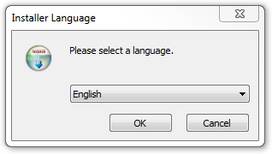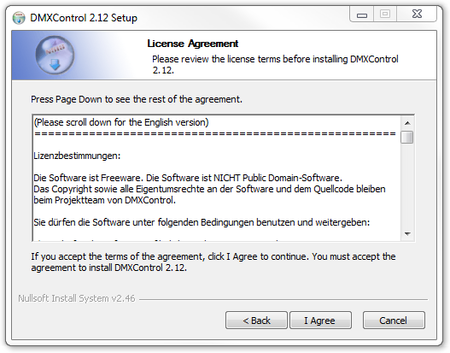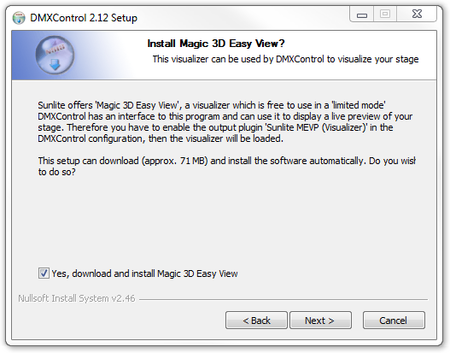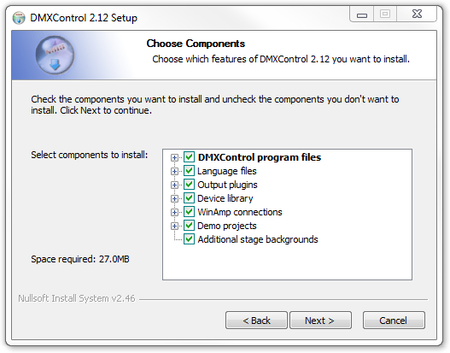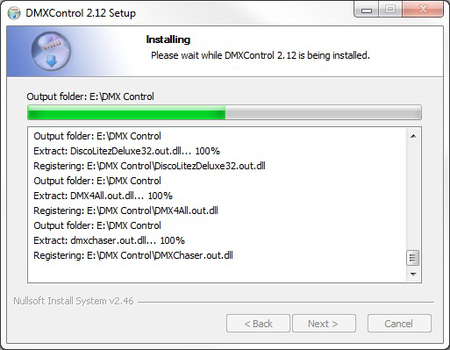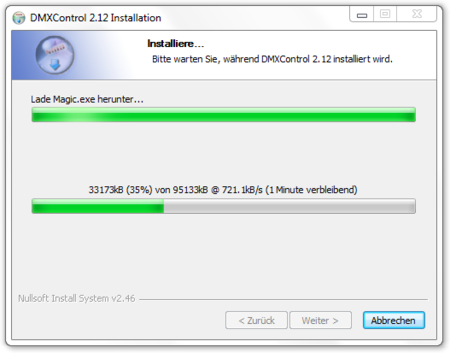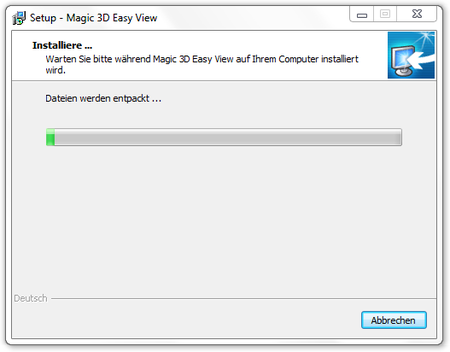|
|
| Line 22: |
Line 22: |
|
| |
|
| ===User accounts control system=== | | ===User accounts control system=== |
| With Windows Vista Microsoft introduced their 'User Accounts Control System' by which nearly all programs by default work with restricted rights, unless the user particularly agrees to extended rights (Administrator Rights). Since DMXControl 2 executes actions when starting and ending which need administrator rights, this can lead to DMXControl 2 producing error messages from the start. To resolve this issue, you will find the PluginAdministrator in the tool folder. pluginadministrator.exe to check all plugin-entries, once this is done no more error messages will appear during start-up. | | With Windows Vista, Microsoft introduced their 'User Accounts Control System' by which nearly all programs work with restricted rights by default, unless the user particularly agrees to extended rights (Administrator Rights). Since DMXControl 2 executes actions when starting and ending which need administrator rights, this can lead to DMXControl 2 producing error messages during startup. To resolve this issue, use the file PluginAdministrator.exe, located in the main DMXControl installation folder and use this to view the plugins, check all plugin-entries, once this is done no more error messages will appear during start-up. |
| <br> | | <br> |
|
| |
|
Template:Chaptertitle DMXC
Hint:
20.05.2013: JKuehn: create the article page
20.10.2013: work-in-progress by UPrenner
22.10.2013: UPrenner article ready, just update of pictures
If you are a native speaker, please Help us and review this article
Overview
The following steps describe how to install DMXControl 2. This covers the standard installation. You will find the current Installer in the download area of the home page of DMXControl[1]
DMXControl also supports sound to Light control and to use this function the MP3 player Winamp must be installed on the computer.
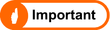 |
If Winamp isn't installed, the two communication files DMXControl.ape and DMXControl.avs are copied into the DMXControl contents directory. If Winamp should be installed, then the two files are copied at the installation into the Winamp Plugin list. If Winamp is installed afterwards, these two files must be copied by Winamp into the Plugin list.
|
Users of Windows Vista
For Operating Systems after XP, Microsoft made some changes in their subsequent operating systems which which will influence DMXControl's operation.
User accounts control system
With Windows Vista, Microsoft introduced their 'User Accounts Control System' by which nearly all programs work with restricted rights by default, unless the user particularly agrees to extended rights (Administrator Rights). Since DMXControl 2 executes actions when starting and ending which need administrator rights, this can lead to DMXControl 2 producing error messages during startup. To resolve this issue, use the file PluginAdministrator.exe, located in the main DMXControl installation folder and use this to view the plugins, check all plugin-entries, once this is done no more error messages will appear during start-up.
Changed folder structure
Since Windows Vista the folder structure in comparison with Windows XP is also different. Now the DMXControl projects are not stored by default in the DMXControl tool folder, "C:\Users\[Username]\Dokuments\DMXControl-Projekte". To deal with this, both the paths for Windows XP and Windows Vista are therefore referenced in this manual.
Installation step by step
The following screenshots describe the installation process step by step.
Language
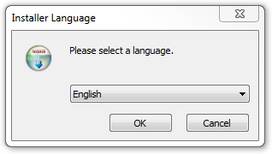
|
|
|
| Figure 1: The language selection
| || The installation assistant starts directly with the choice of the installation language. The dialog is preselected to the language set as default in the operating system.
|
Welcome

|
|
|
| Figure 2: The welcome dialog
| || You are informed on this screen which software you are installing. With a click on the buttons & xxxxx & xxxx, you will then see the license dialog.
|
License
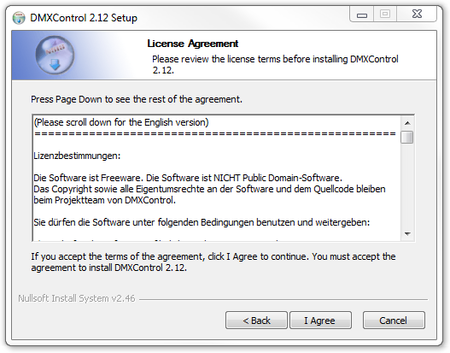
|
|
|
| Figure 3: The license authentication window
| || The end-user license is shown on the license dialog by DMXControl in two languages. Into this you are requested to accept the terms of the license. Among other things the licence describes what you can and cannot do as a user of the software. You must accept the license agreement by a clicking on the button « Accept ». By agreeing to these terms you accept the legal rules even though this is free software.
|
Install EasyView?
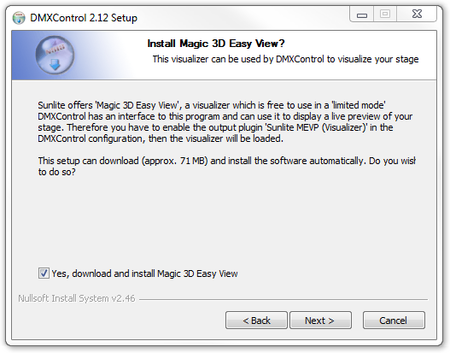
|
|
|
| Figure 4: 3D-Easy View Installation request
| || Once the license agreement the question is accepted, you are asked if the 3D-Visualizer Magic EasyView shall be installed? The Visualizer is a very useful tool where one prepares the shows and layouts of the stage. xxxxxx ??? About as much 3D energy as this one the Dektop at home has, can't be renounced the 3D representation also safely on the live laptop computer.xxxxx???
|
Destination directory

|
|
|
| Figure 5: Choice storage location
| || At the next step you select the target installation directory that DMXControl 2 will use. The default path is already suggested and, if you don't have any special requirements, use this one safely. The suggested directory will vary depending on the operating system, version and language. Under a German 32 bit Windows (XP, Vista, 7) it is the suggestion "C:\Programme\DMXControl" and at the English 32 bit version is "C:\Program Files". At a 64 bit Windows the suggestions are, however "C:\Programme (x86)" or "C:\Program Files (X86)".
|
Program features
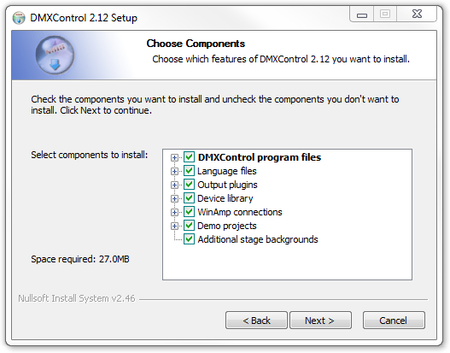
|
|
|
| Figure 6: Choice of the components to be installed
| || You are now presented with a detailed choice of the installation items. With the standard installation, all features of the software are selected and you can move directly to the next step. If you wish to carry out an installation with a slimmed down version, on another system for instance, you can omit certain features as you wish. Since DMXControl 2 does not occupy much hard disk space, the simplest variant is the complete installation.
|

|
|
|
| Figure 7: Entry in the start menu.
| || Lastly, you will asked for the name for the entry in the start menu. The standard suggestion is DMXControl. RGU(I don't remember this??)
|
Installation
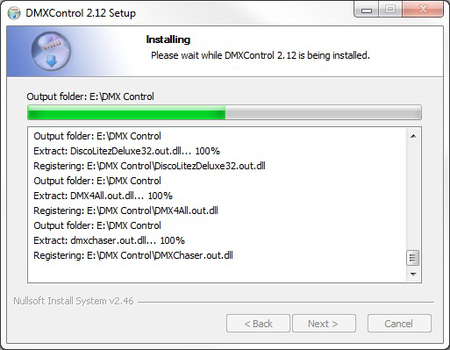
|
|
|
| Figure 8: Install progress
| || The selected parts of the software are decompressed and installed on your computer.|}
Download EasyView (optional)
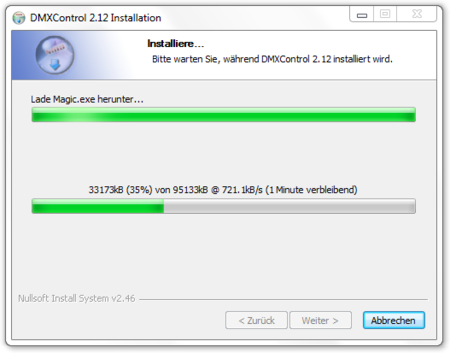
|
|
|
| Figure 9: Download of Easy View
| || If the option for the EasyView installation was selected, the download of the EasyView installation program starts now.
|
Installation EasyView (optional)
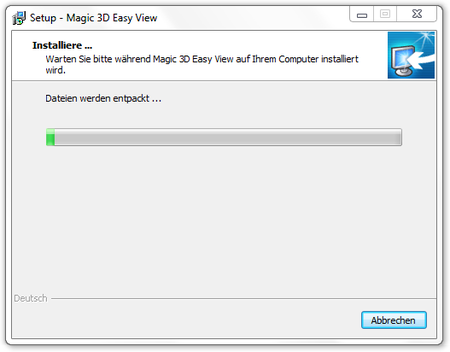
|
|
|
| Figure 10: Installation of Easy View
| || The installation of EasyView starts completely automatically and does not need any user input.
|
Installation EasyView driver (optional)

|
|
|
| Figure 11: Driver installation for Easy View
| || During the installation of EasyView, drivers are installed into the system. The installation dialog provided by Windows will show for device drivers. This can started simply by pressing the « Next » button.
|
Install all EasyView drivers (optional)

|
|
|
| Figure 12: Conclusion of the Easy View installation
| || If the drivers are installed successfully, this part can be completed and you will return to the installation assistant of EasyView and then to the DMXControl 2 installation.
|
Installation progress

|
|
|
| Figure 13: Complete installation
| || You have the option of looking at the summary of the installation at the end of the process including where EasyView was installed. This path is important if you need to integrate additional Fixtures in EasyView, so you should make a note of the path for future use.
Start DMXControl

|
|
|
| Figure 14: Installation completed
| || Once the installation has finished you have the opportunity to start DMXControl, or retun to Windows without starting the program.
|
Links and References
Links
|
|