| This section is actively undergoing a major edit for a while. To help avoid edit conflicts, please do not edit this section while this message is displayed or contact the editor (Steiny) of this page. | This page was last edited at 21:39, 2 November 2013 (UTC) 4417 days ago. |
Hint:
25.10.2013: UPrenner: create the article page
02.10.2013 UPrenner: work-in-progress
Overview
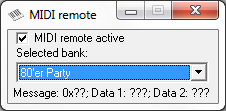
|
| Figure 1: MIDI-Fernsteuerung |
The MIDI remote control offers DMXControl the possibility of heading over the MIDI protocol. Unlike the DMXIn remote control the MIDI remote control only has a dissolving of 7 bits so that only values of 0 to 127 over the protocol are transferred. The MIDI remote control can absolutely become an advantage for DMXControl's control but just for musicians and bands with which you spread midily most.
The MIDI protocol has cross-systemly established itself in many components within the last 15 years.
The equipment primarily cooperates sure and cross-systemly.
The remote control of bigger and bigger popularity enjoys and LJ but also with DJ.
Apart from little MIDI keyboards, there is the Behringer BCF2000 or BCR2000 as well as Korg nanoKONTROL 2 or Pioneer CDJ 350 also.
It is advisable in every case to have a good look before at the theory: Wikipedia [1]
Description and configuration
Some of the best known midi controllers are well:
- BCF2000/BCR2000 von Behringer [2]
- Korg nanoKONTROL 2
- Pioneer CDJ-350
But also almost every keyboard (instrument) can be used with a sound card with MIDI entrance at the computer for steering DMXControl of software like here. There alternatively are MIDI keyboards as of 40 euros nowadays which can be attached directly by USB to the computer.
The configuration files of the BCF2000 exemplarily are shown in the pictures.
Generally, every higher-order sound card already shows a MIDI interface so that this can get connected to e. g. a musical instrument (keyboard) and can get misused as a MIDI controller at the card behind.
The configuration window
DMXControl needs to recognize new MIDI interfaces, shouldn't these been at the start of the program not switched on yet be started newly be.
Under the menu « Settings » the menu item finds you the configuration and choice of the corresponding MIDI device are carried out « MIDI remote control » here. Should under MIDI be no device had a choice by into port and MIDI out port, the drivers then weren't apparently installed correctly.
At successful configuration and choice himself should in the lower part of the MIDI configuration window the advertisements at « Message: . . . Data 1: . . . Data 2: . . . » changing according to the operated MIDI control element at the MIDI device and MIDI code of the control element showing the corresponding ones. If this works, you can devote themselves to the real configuration now.
| |
It should be respected, however, on this that the subsequent configuration with « MIDI Learn » only work when the MIDI remote control is deactivated in between (see picture active voice).
Furthermore a simultaneous use of the MIDI port of (a device) works together with another program (e. g. Winamp control about Xor MIDI Control) only the original (not Windows) drivers of the manufacturer (here: Fame). |
Config of MIDI channel configuration

|
| Figure 2: MIDI remote control configuration, control element |
Since the first configuration at the simplest one with this one « MIDI Learn ». It is, is come in to the configuration here preferably in this way to make function. Changes can be carried out by hand later any time. To the better overview one should which one give the control elements the name of the assigned control element as long as one still knows « New control element » which button heard. (One most simply leaves renaming, « enter key », with this one). E.g. sensible Nammen would be fader 1, fader 2 etc. or button C, button C sharp etc. or Poti 1, Poti 2 etc. The names one are subject to alteration, should, however, be chosen correspondingly so that it is known also after quite a long time still around which control elements.
Configuring the command assignment

|
| Figure 3: MIDI remote control configuration, command assignment |
After the controller was included in the upper list and named completely, you can do this one order corresponding to control elements in the register rider command assignment assign now.
For the individual control elements every functionality can be chosen, it already is used of the keyboard control or the command box like you.
E. g. with the name Show1 then passes the possibility of assigning a corresponding order to the individual control elements by production of a new bank, under module then becomes at all control elements « deactivates » shown.
The individual table columns have following meaning and functions.
| Module: | At the click to the field module a drop down list from which one can select one of the modules available in DMXControl opens.
The following modules can be selected: Disabled: Audio: Audiotrack: BeatTool: Chasers: Command line: Command box: Cue libary: Cue list: Devices: DMX output: DMXIn remote: Group selection: Joystick: Master: Midi Remote: OSC receiver: Sound Analyzer: Submaster: Textbook: |
| |
Plugins which support a control by the command box also seem additional here. This shall exemplarily be called MadMaxOne plugin here. |
| MadMaxOne Plug-In: Using command on the plugin MadMaxOne. | ||
| Device/Function: | The corresponding functions of the module are selected by a click in this field be able to depending on select module, or the device to be mentioned. | |
| Channel: | By a click in this field an appropriate channel for a device can be adjusted or depending on module and function a corresponding action can be assigned. | |
| Flags: | At a click on the field flags a dropdown list with which the corresponding flags can be put or deleted opens.
The following flags can be selected: Toggle mode (T): Use specified value (O): Ask for value (A): Ignore value 0 (I): | |
| Value: | By a click in this field a corresponding value can be deposited quickly for a device or a function. |
| |
Both at ' '“Using indicated value“and“Questioning on value“the entered value is a per cent value in the area of 0. 000% to 100. 000% ' '. A input of values 0 to 255 or 0 to 65535 isn't possible here. |
Controls
The configuration of the control elements is carried out this one elements almost analogously DMXIn control to this one. Every control element corresponds to a midi channel whose value is used for the configured order.
| Start the chaser | Stop the chaser | Start/Stop the chaser | |||
|---|---|---|---|---|---|
| Module: | Chasers | Module: | Chasers | Module: | Chasers |
| Device/Function: | Selected | Device/Function: | Selected | Device/Function: | Selected |
| Channel: | Start | Channel: | Stop | Channel: | Start/Stop |
| Flags: | -,-,-,- | Flags: | -,-,-,- | Flags: | T,-,-,- |
| Value: | - | Value: | - | Value: | - |
Module commands
- Modul: MIDI remote
- Meaning from device/function and channel
| Device/Function | Description | Channel | Description |
|---|---|---|---|
| Bank | At choice of this function, there is the possibility of accessing the different benches about the command in the MIDI remote control. | Next | The next bank selects. |
| Previous | The previous bank selects. | ||
| Bank name | Direct choice of the defined benches about bank namens. |
Meaning of the Flags:
| Flag | Meaning | Description |
|---|---|---|
| T | Toggle mode | The Flag »Toggle mode« result in the function's being set by the first call and being reset by the second call. |
| O | Used specified value | The Flag »Used specified value« result in the being assigned to the appropriate channel of the value in the openings' value. This value isn't DMX value 0 to 255 but a per cent value 0. 000 to 100. 000% |
| A | Ask for value | The Flag »Ask for value« result in the opening at call of the order of an input window in which the per cent value can be entered. |
| I | Ignore value 0 | The Flag »Ignore value 0« result in the being ignored of a value of zero. Do you need at some orders to ensure a correct function. |
Tip(s)
Flags: Wenn Sie in diese Spalte klicken, wird ein Kontextmenü angezeigt, in dem Sie zwei Optionen ein- bzw. ausschalten können:
– Empfangen: Schalten Sie diese Option ein, wenn der MIDI-Befehl bei Empfang verarbeitet werden soll.
– Übertragen: Schalten Sie diese Option ein, wenn der MIDI-Befehl gesendet werden soll, wenn sich der entsprechende Wert im Programm ändert.
Die Bänke werden im Projektordner abgespeichert, die Steuerelemente jedoch global. Daher sollte Sie bei einem Wechsel auf einen anderen Rechner am besten mit der Pack And Go Funktion dafür sorgen das auch diese Datei mit auf den neuen Rechner umzieht.
Zu empfehlen ist auch die Software Midi-OX, da man hiermit testen kann, ob das Gerät auch richtig angeschlossen ist und Signale im PC ankommen. Man kann das Programm hier finden: http://www.midiox.com/zip/midioxse.exe Natürlich kann man auch mit MIDI Sequencer-Programmen die Funktionsfähigkeit der Schnittstelle testen.
Verwendet man eine normales Midi-Keyboard ("Klaviertasten") so sollte man die Tasten am besten mit Aufklebern beschriften um zu wissen was sich hinter den Tasten verbirgt. Die Tasten sollten strukturiert belegt werden, dazu ein kleines Beispiel:
Man lege sich die ersten 4 Submaster (z.B. Scheinwerfer) auf die ersten 4 weißen Tasten des Keyboards von links. Hat man eventuell Effekte (Lauflicht o.ä.) mit diesen Submastern (Scheinwerfern) programmiert, dann werden diese Effekte auf die schwarzen Tasten über die ersten vier weißen Tasten gelegt. So hat man die Scheinwerfer manuell im Griff und kann ggf. schnell auch ein Lauflicht starten.
Bei allen Anwendungen ist es nützlich, sich mindestens eine Taste mit einem ordentlichen Blackout zu belegen, denn diese Taste ist manchmal "Gold wert" weil man damit sofort alle Scheinwerfer / Scanner ausschalten kann. Den Blackout sollte man auf eine Taste legen, die man sich gut merken kann, zum Beispiel auf die äußerste rechte weiße Taste (oder schwarze Taste, weil ja alles dunkel wird).
Links and references
- ↑ MIDI on Wikipedia http://de.wikipedia.org/wiki/Musical_Instrument_Digital_Interface
- ↑ BCF2000 http://www.behringer.com/de/Products/BCF2000.aspx