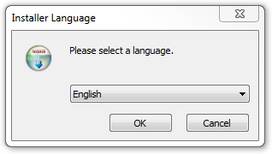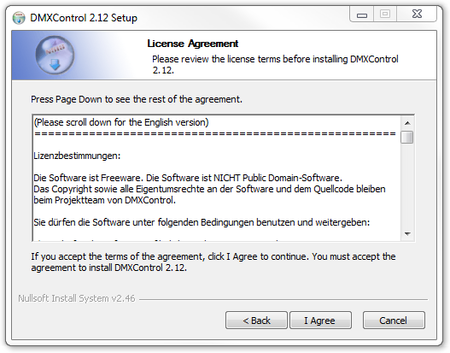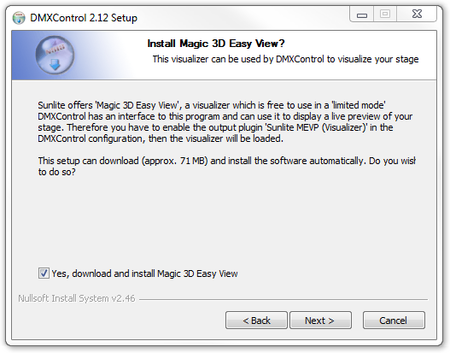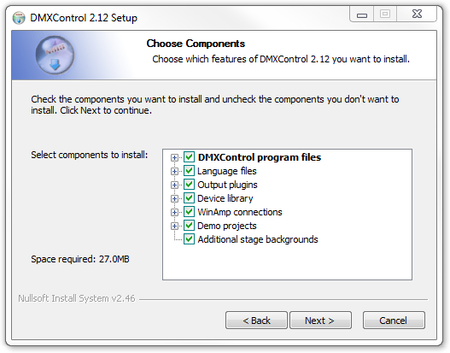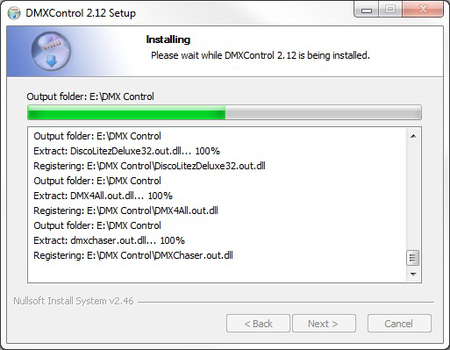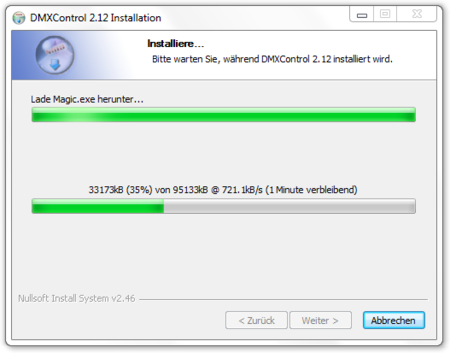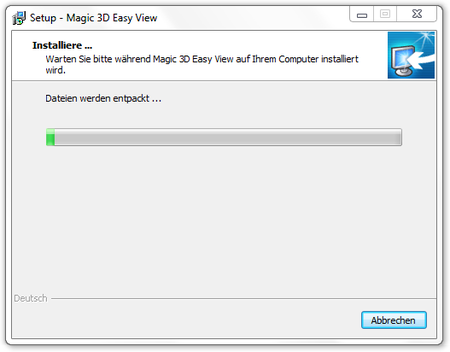Hint:
20.05.2013: JKuehn: create the article page
20.10.2013: work-in-progress by UPrenner
22.10.2013: UPrenner article ready, just update of pictures
If you are a native speaker, please Help us and review this article
Overview
The following steps describe how to install DMXControl 2. This covers the standard installation. You will find the current Installer in the download area of the home page of DMXControl[1]
DMXControl also supports sound to Light control and to use this function the MP3 player Winamp must be installed on the computer.
| |
If Winamp isn't installed, the two communication files DMXControl.ape and DMXControl.avs are copied into the DMXControl contents directory. If Winamp should be installed, then the two files are copied at the installation into the Winamp Plugin list. If Winamp is installed afterwards, these two files must be copied by Winamp into the Plugin list. |
Use as of Windows Vista
Since Windows XP, Microsoft has carried out some changes in the system which influence DMXControl's operation.
User accounts control system
With Windows sight Microsoft has introduced the so-called user accounts control system by which all programs practically per default work with restricted rights unless the user particularly agrees to extended rights (administrator rights). Since DMXControl 2 executes actions when starting and ending which need administrator rights, it can get to error messages from DMXC at the start. To nevertheless make possible a starting, there is the PluginAdministrator in the tool folder. Open and all Plugins must this become angehakt once in this. Through this no more error message appears at the start.
Changed folder structure
Since Windows sight the folder structure in comparison with Windows XP is also different. Not but are now the DMXControl projects be stored per default in the DMXControl tool folder any more, under "C:\Users\[Username]\Dokuments\DMXControl-Projekte" to find. To increase the comprehensibility, both the paths for Windows XP and Windows-Versionan for everyone after the following are given to all places in the following manual.
Installation step by step
The following screenshots describe the installation process step by step. The one or other steps can do something depending on operating system and its language of the pointed here differ.
Language
Welcome
|
License
|
Install EasyView?
|
Destination directory
|
Program features
|
|
Installation
|
Download EasyView (optional)
|
Installation EasyView (optional)
|
Installation EasyView driver (optional)
|
Install all EasyView drivers (optional)
|
Installation progress
|
Start DMXControl
|
Links and References
Links
- ↑ DMXControl website, downloadarea: http://www.dmxcontrol.de/downloads/software.html
| Table of contents | ||
|---|---|---|
|
||