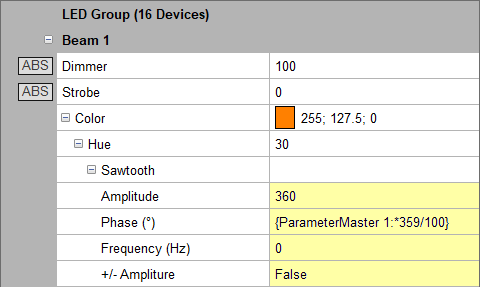Master are an essential part of lighting technology. They provide flexibility, allowing various aspects of a show to be adjusted live without the need to manually modify an existing Cuelist, for example.
In DMXControl 3, there are six different types of Masters, each focusing on a specific area. They allow for global adjustments, such as the intensity of Device Groups or the speed of multiple Effects at the same time, making scenes more dynamic.
Overview
All Masters in the project are displayed in the Master window, which can be accessed via « Windows »⇒ « Master ». This window provides control over all Masters and their properties. The addition or deletion of Masters depends on the specific type. Masters can be used to manipulate the device functions and effect parameters listed below.
| Type | DMXC Version | Value Range | Description | Controllable Device Functions and Effect Parameters |
|---|---|---|---|---|
| Grand Master | 3.0.0 | 0 - 100 % | Controls the main intensity for all devices with a hardware dimmer, virtual dimmer, or mechanical shutter. | None, as this is directly controlled via Input Assignment. |
| Group Master | 3.1.0 | 0 - 100 % | Controls the intensity of each Device Group. This Master is automatically added. | |
| Parameter Master | 3.2.0 | 0 - 100 | Outputs a value between 0 and 100, which can be used for effect intensity, effect phase, and various other properties. | Device Functions: Dimmer, Pan-Tilt Speed (P/T Speed), Gobo Index, Iris, Focus, Zoom, Frost, Prism Index, ...
Effect Parameters: Amplitude, Phase, Index, Size, various dimension parameters (R, r, a, ...), ... |
| Speed Master | 3.2.0 | 0 - ∞ bpm | Controls effect speeds or acts as a beat source for a Cuelist. | Device Functions: Strobe, Gobo Rotation, Gobo Wheel Rotation, Gobo Shake, Color Wheel Rotation, Prism Rotation, ... Effect Parameters: Duration, Frequency, ... |
| Position Master | 3.3.0 | X / Y Coordinate | Passes position values (X-coordinate for Pan and Y-coordinate for Tilt) to Cues and effects for live adjustments. | Device Functions: Position |
| Color Master | 3.3.0 | RGB / CMY / HSV | Passes color values to Cues and effects for live adjustments. | Device Functions: Color |
Controls
Master Window
Each Master has at least one numerical value (e.g., 0 to 100). In the Master window, this value can be adjusted using a fader or set to predefined values such as Full or Black via buttons.
Position and Color Masters have multiple values, so they feature multiple faders that can be expanded for each Master.
For more details on the buttons and faders, refer to the articles on the individual Masters.
Project Explorer
For available commands in the menu bar and context menu, see Project Explorer.
Usage
Managing Masters
All Masters are managed under the Master section in the Project Explorer. Here, all Masters within the project are listed, new Masters can be created, and unnecessary ones (except Group Masters) can be deleted. The Project Explorer categorizes Masters by type into separate subfolders.
Working with Masters
The way Masters are used depends on their type. However, there are similarities between Grand and Group Masters, as well as between Parameter and Speed Masters. Detailed descriptions of the Masters in DMXControl can be found in the following articles:
Calculating with Masters
Speed and Parameter Master
Speed and parameter masters can be manipulated in any direction using a mathematical function. All common mathematical operators are allowed, and there are no restrictions on the length of the calculation. The only limitation is that only whole numbers can be used within the calculation. If a decimal number like 0.8 is needed, a rational number must be used instead. This means that the desired value is expressed as a fraction, in this case 4/5.
By calculating with masters, two effects can be synchronized even if they do not run at the same speed. A typical application is making effect 2 run at twice the speed of effect 1, or vice versa, making effect 2 run at half the speed of effect 1 (see Figures 5 and 6). Another example is ensuring that the dimmer value of a parameter master is always 10% higher than the value of the parameter master itself (see Figure 7).
|
|
To calculate with a parameter or speed master as shown in the previous examples, the following syntax is always used within the device control:
{<Master-Name>: <Calculation>}
Here, <Master-Name> represents the type of master including its number, e.g., ParameterMaster 1. After the master name, a colon : follows. The <Calculation> part contains the actual mathematical formula, such as *X for multiplication or :Y for division. The entire input, from the master name to the calculation, must be enclosed in curly brackets { }.
In addition to basic arithmetic operations such as addition, subtraction, multiplication, and division, all mathematical functions available in the program can also be used. Typical examples include mathematical operations such as sin(60), sqrt(9), and abs(-3).
The following example scales the value range of a parameter master from 0 to 100 to a new range of 0 to 359. This application is relevant when a parameter master is used to control the hue value in the HSV color model, allowing the entire color spectrum to be covered. The complete syntax for this is: {ParameterMaster 1:*359 / 100} (see Figure 8).
|
|
Using the COUNT Parameter
As an additional parameter for calculations with masters, DMXControl 3 provides the COUNT parameter. This parameter has a special meaning as it represents the number of devices in the controlled device group. This allows both speed and parameter masters to be scaled accordingly, ensuring that an effect behaves the same way for two differently sized groups.
The following image shows an example of using the COUNT parameter within a chaser effect applied to two differently sized device groups with the same parameters.

|
Figure 9: Using the COUNT parameter within a chaser effect.
|
By integrating the COUNT parameter into the speed calculation, DMXControl 3 ensures that the chaser effect plays at the same speed in both device groups and remains proportionally correct (see Figure 10). Without using the COUNT parameter, the lower group would constantly overtake the upper one (see Figure 11).

|
Figure 10: Synchronized chaser effect with the COUNT parameter.
|

|
Figure 11: Different speeds due to missing COUNT parameter.
|
Masters and Fanning
Masters can be combined with Fanning.
Example for a Parameter Master:
100 < {ParameterMaster 1}
This creates a linear fanning effect from 100 to the set value of ParameterMaster 1.
Example for Color Masters:
{ColorMaster 1} # {ColorMaster 2}
This alternates colors 1 and 2 in a device group.
External Control
All Masters can be controlled via Input Assignment and return corresponding values. Each Master has a dedicated node with appropriate inputs and outputs:
Application Examples
Live Control of a Hazer
A common use case for Parameter Masters is adjusting haze intensity and fan speed live.
Instead of storing fixed values in cues, two Parameter Masters (e.g., ParameterMaster 81 for intensity and ParameterMaster 82 for fan speed) can be used.